Show a separate clip in your larger video file, like an inset of yourself on a webcam when you're making your own tutorial video! This will show you how to set up your project to enable picture in picture viewing, for all or part of your video.
Home
Camtasia Studio How to Enable Picture in Picture (PIP) in your Camtasia Studio projects

By WonderHowTo
Apple's iOS 26 and iPadOS 26 updates are packed with new features, and you can try them before almost everyone else. First, check Gadget Hacks' list of supported iPhone and iPad models, then follow the step-by-step guide to install the iOS/iPadOS 26 beta — no paid developer account required.



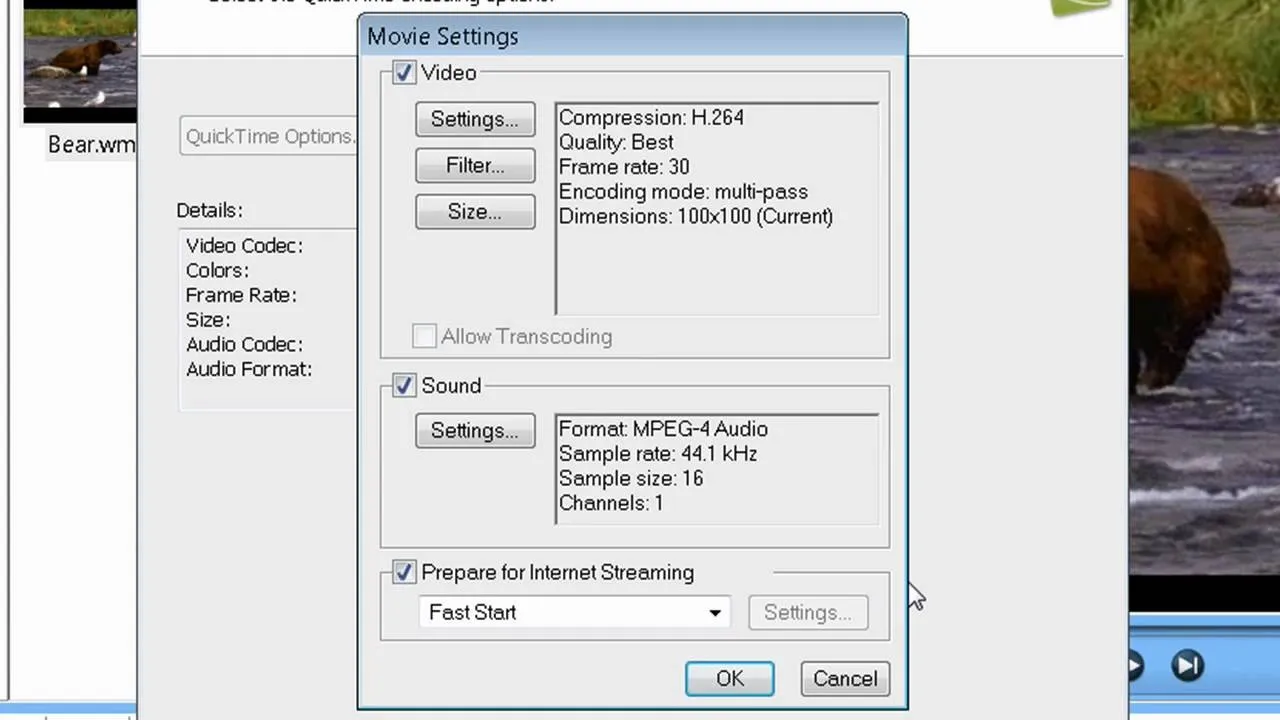
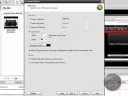
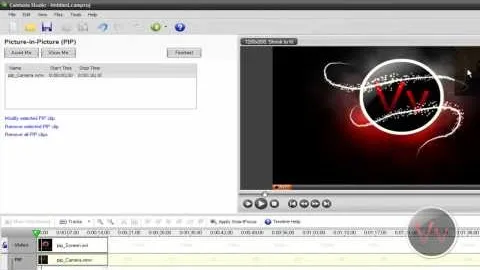

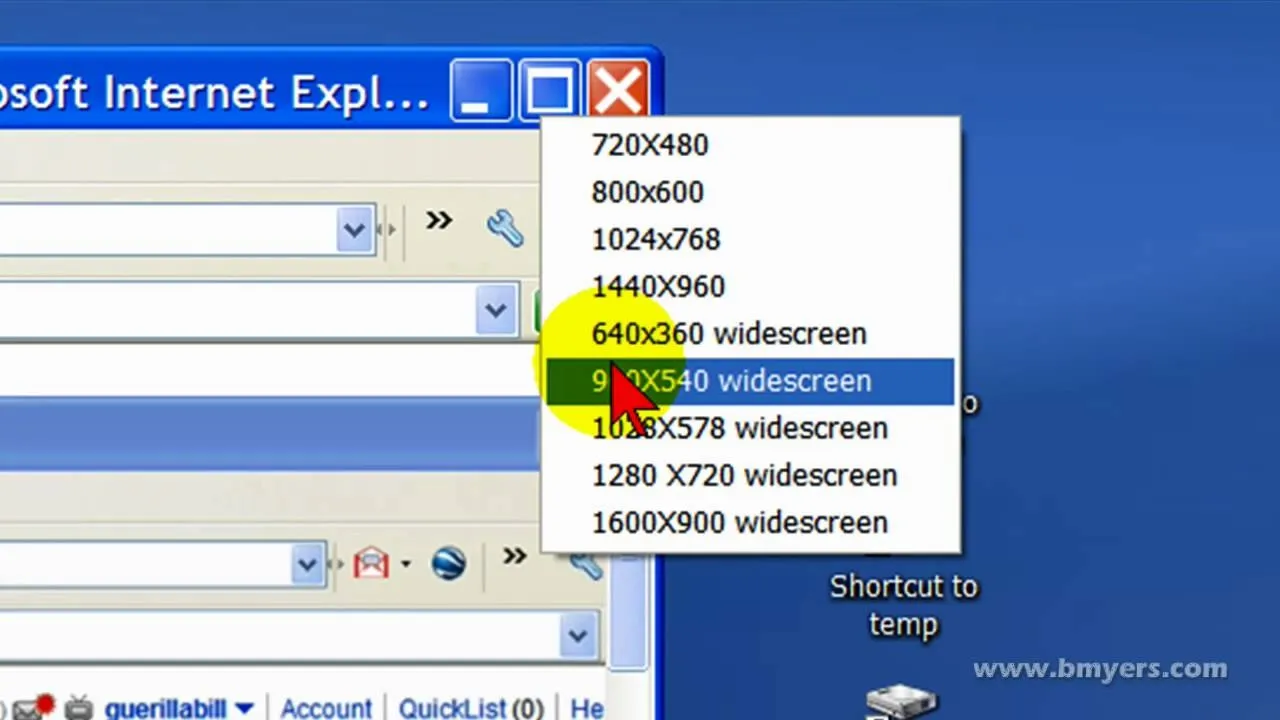
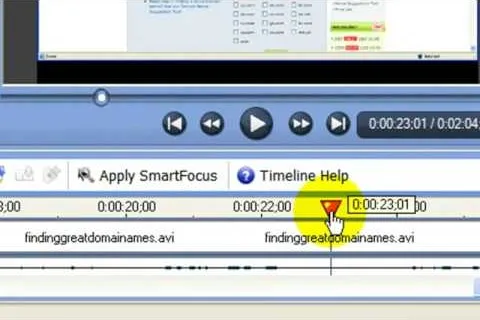
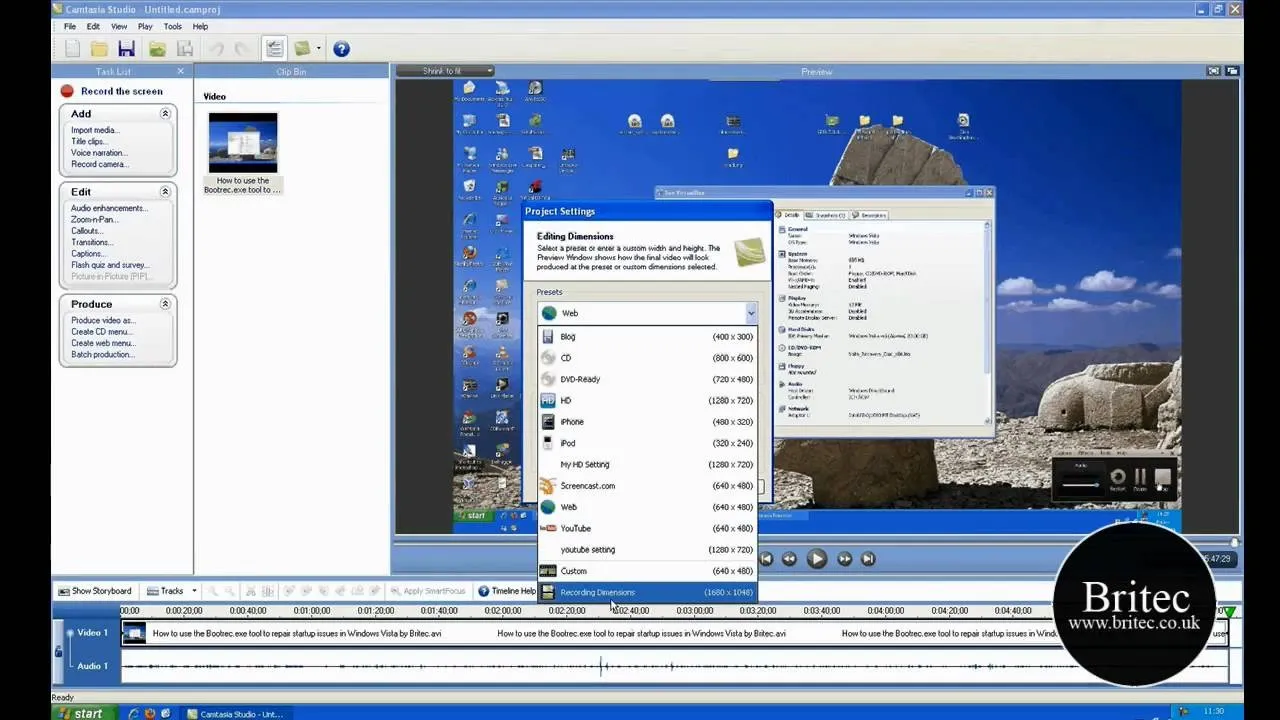
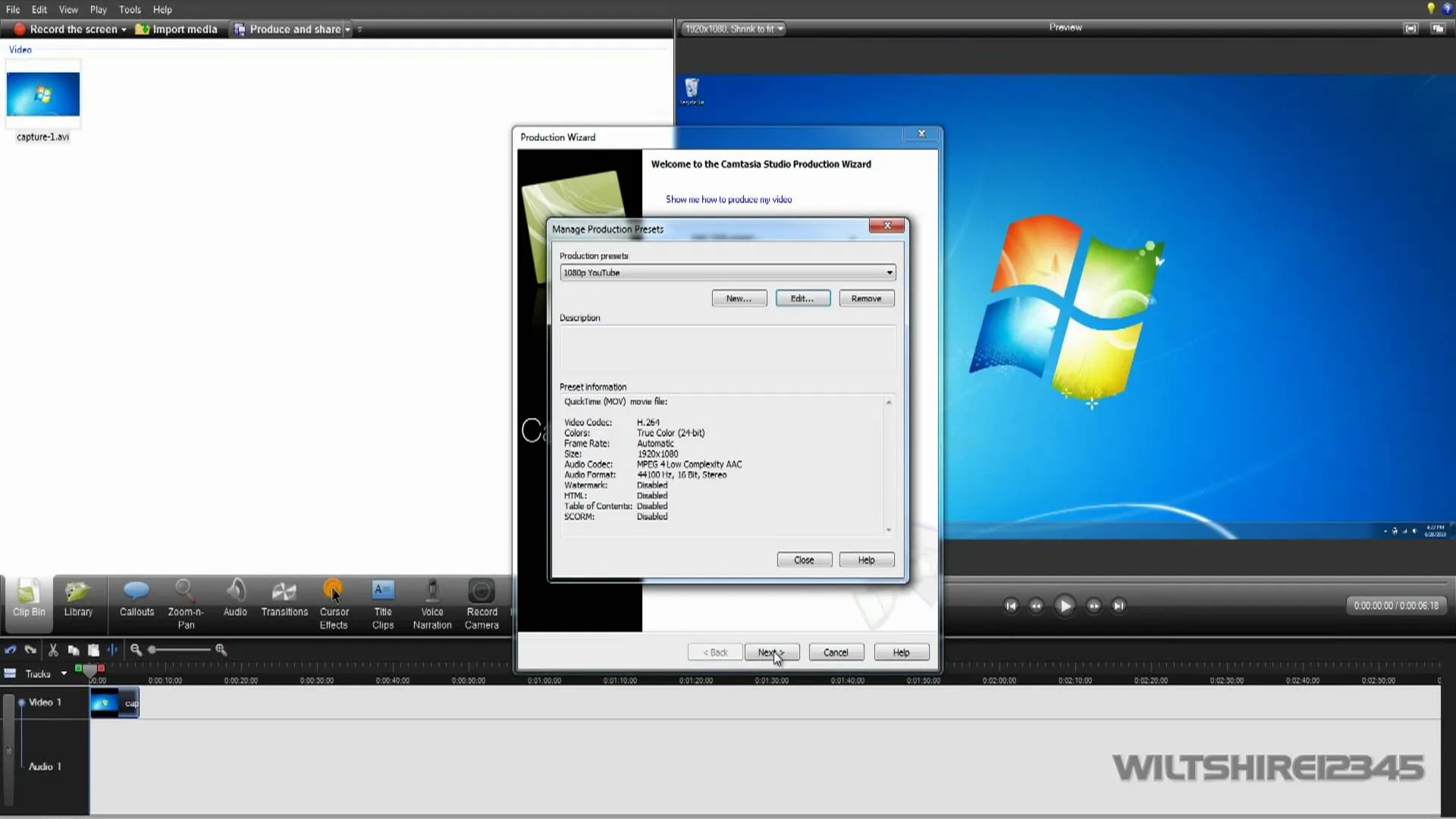
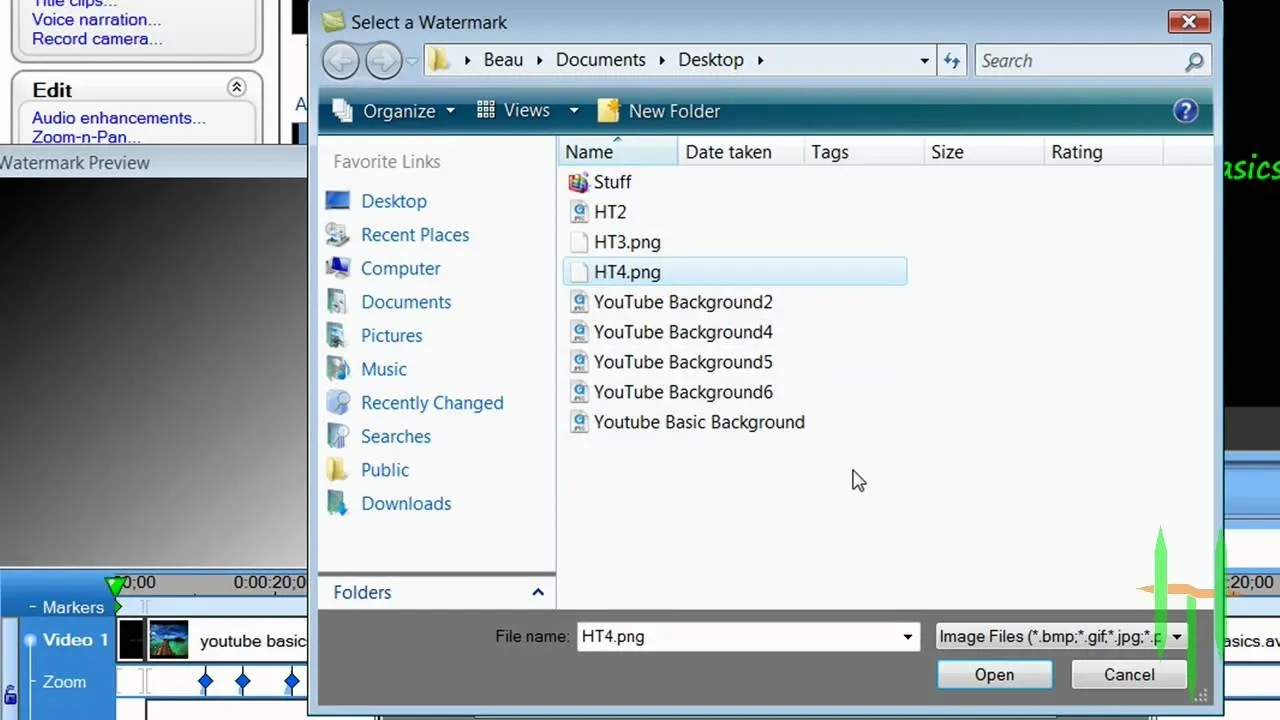
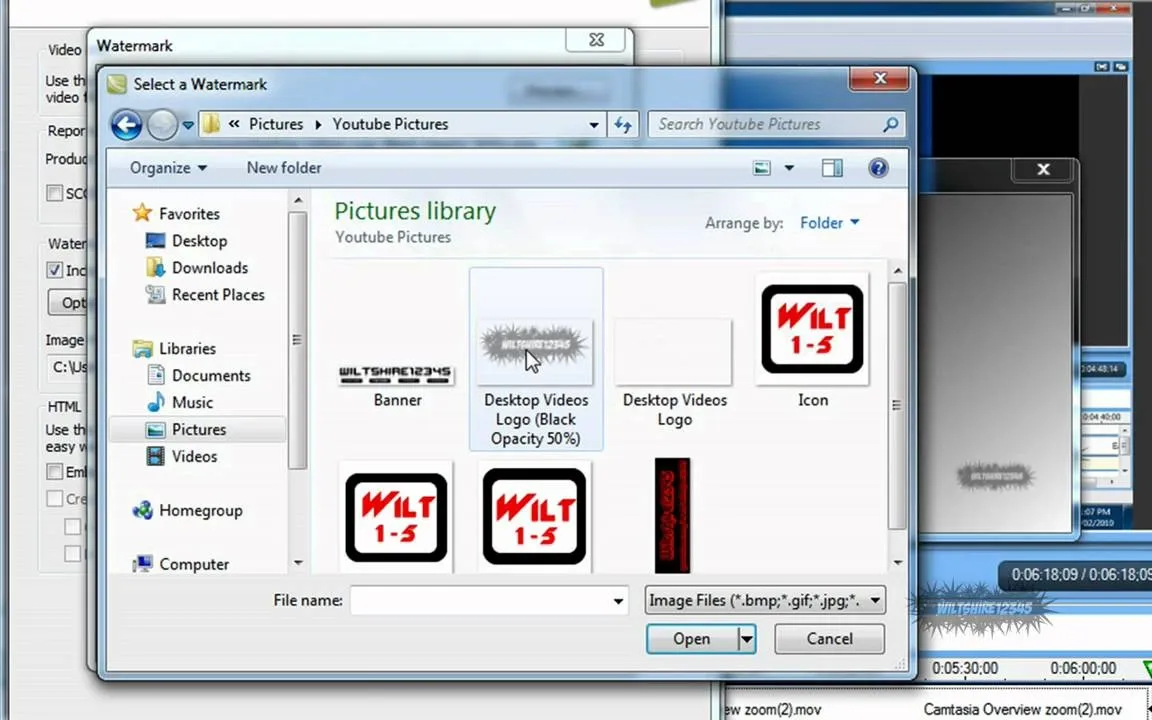
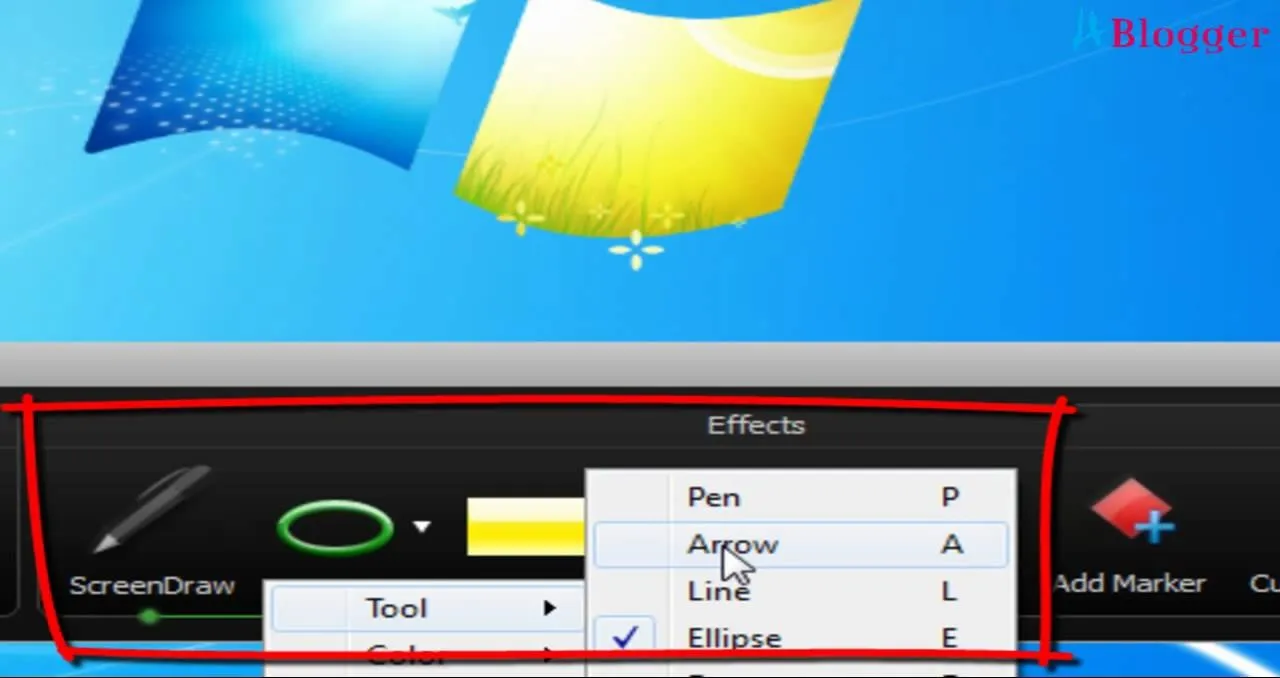
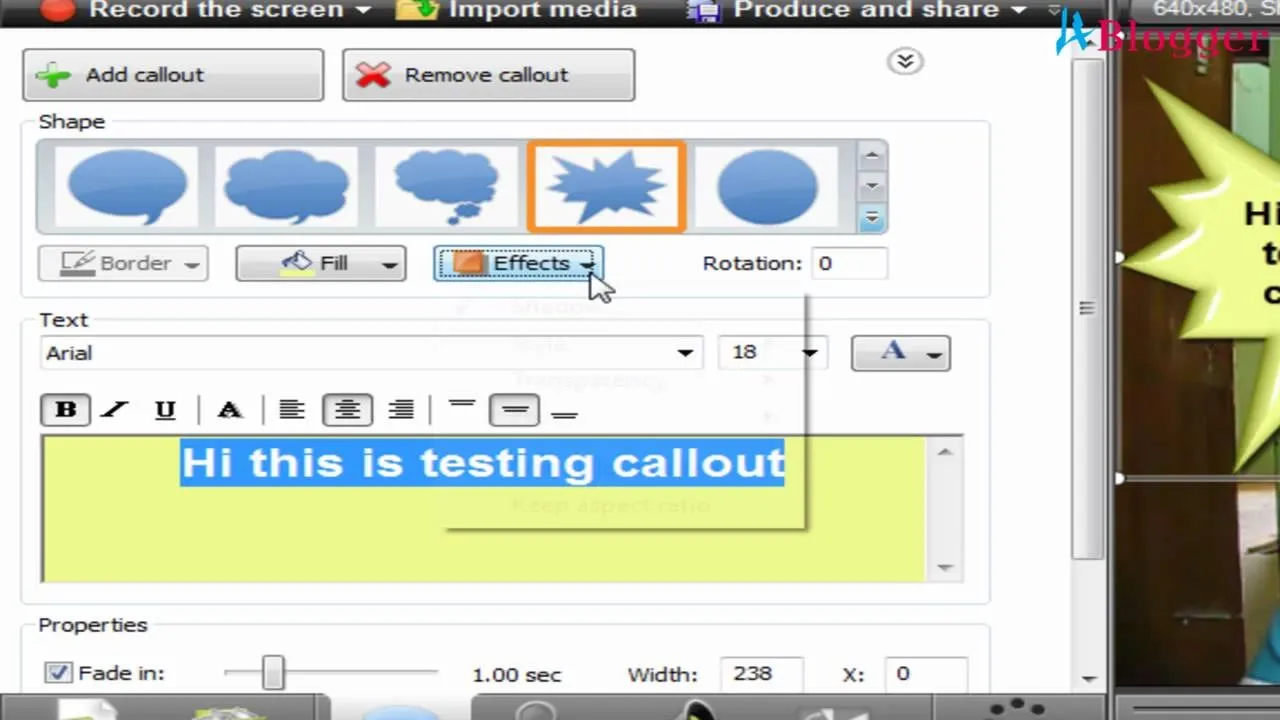
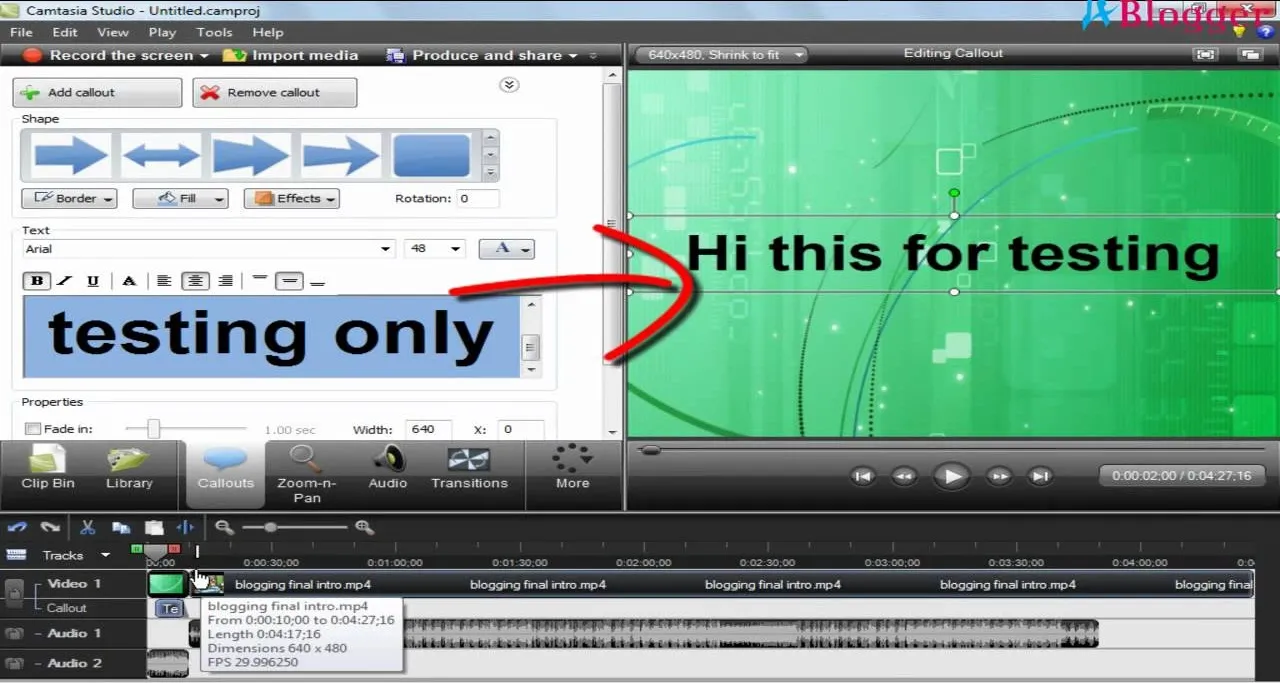
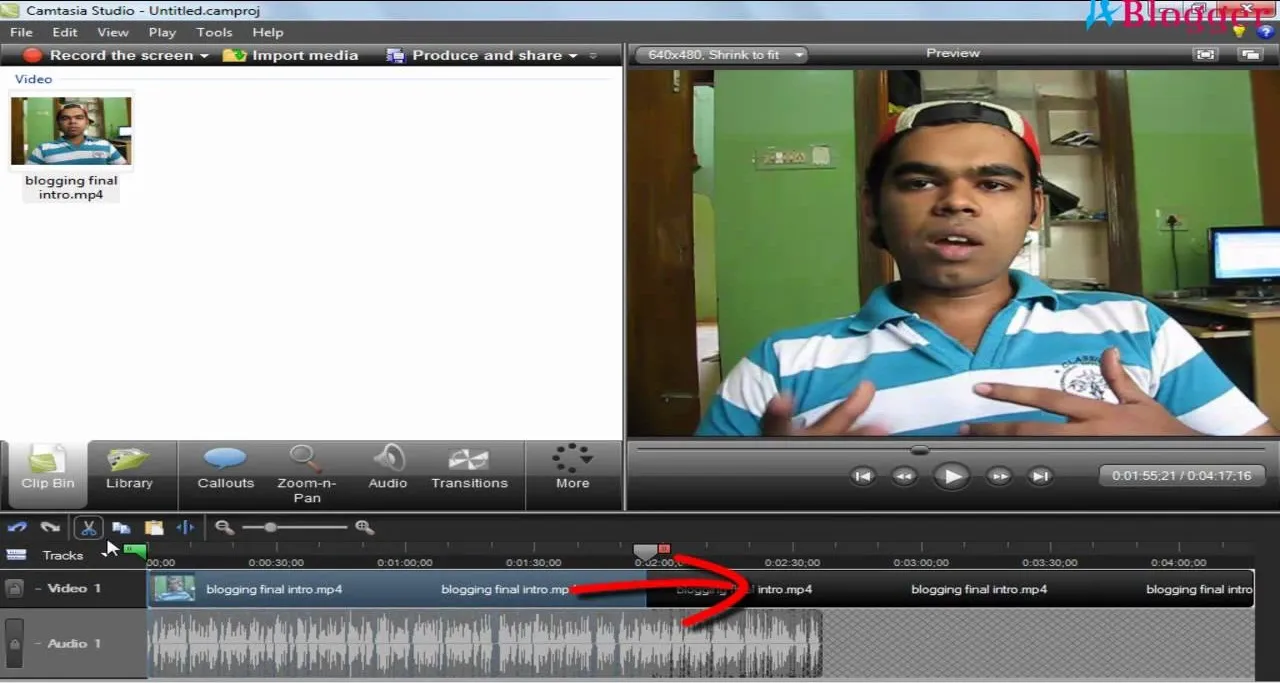
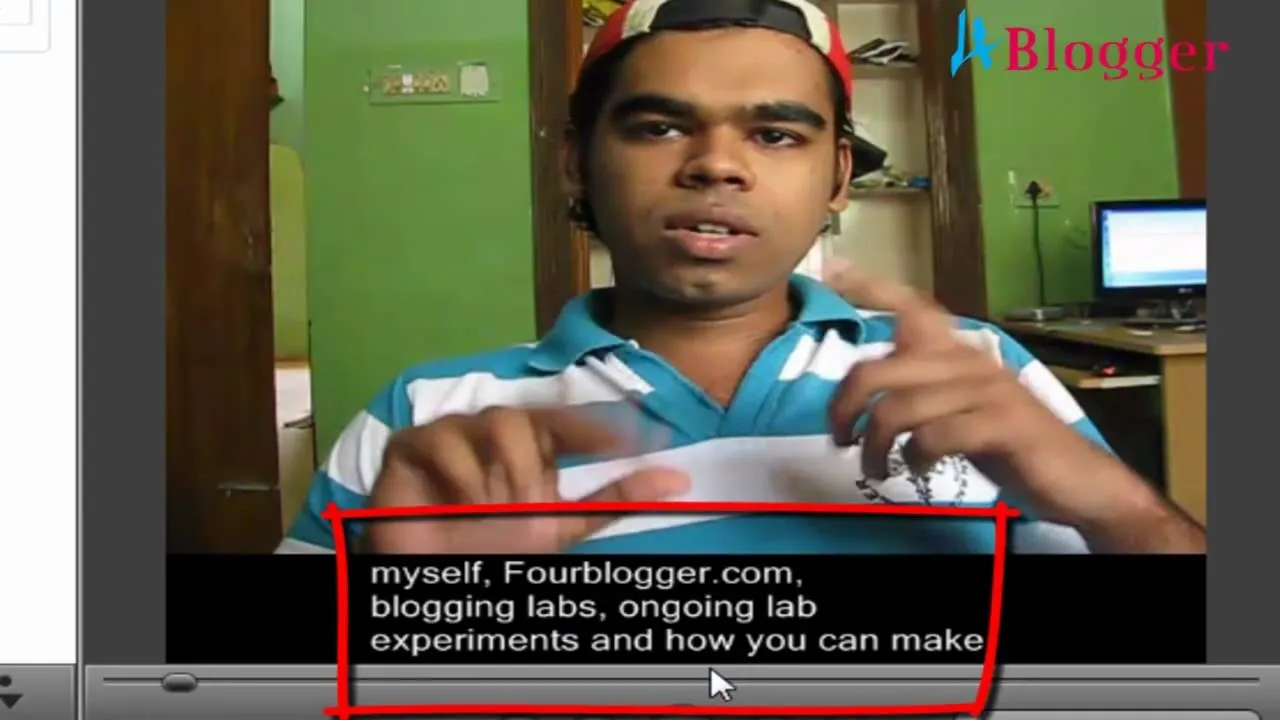
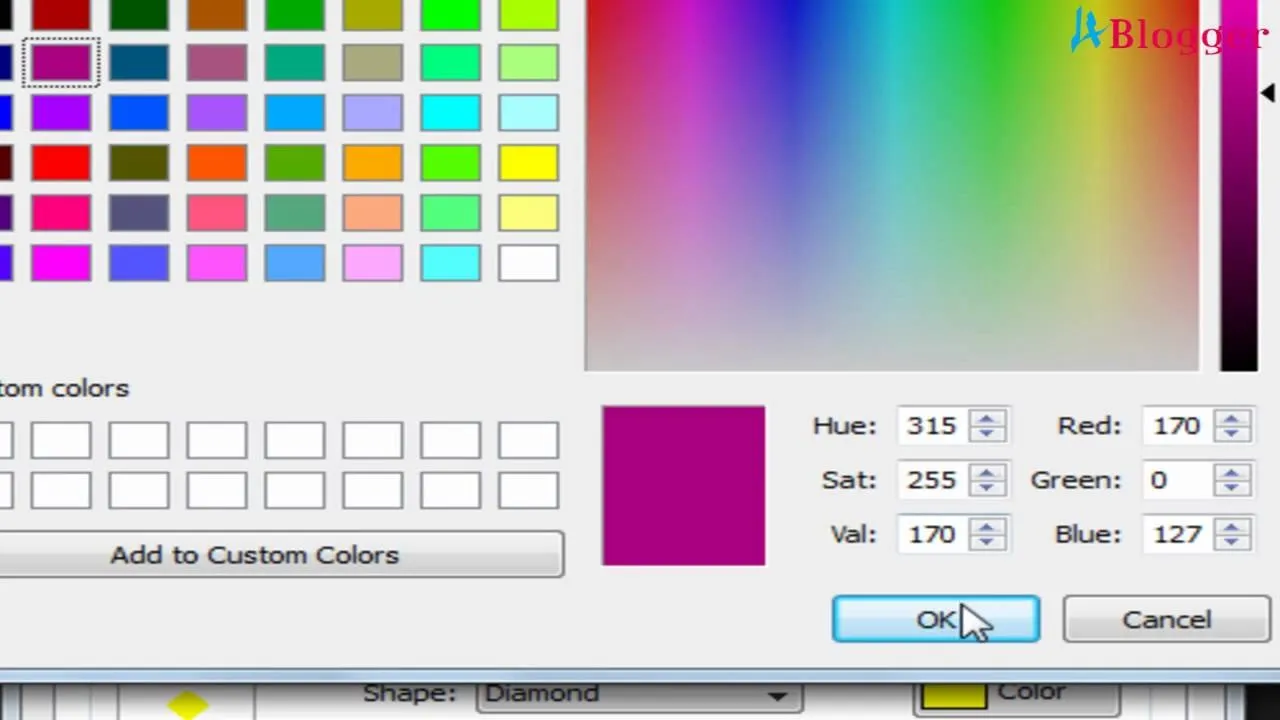
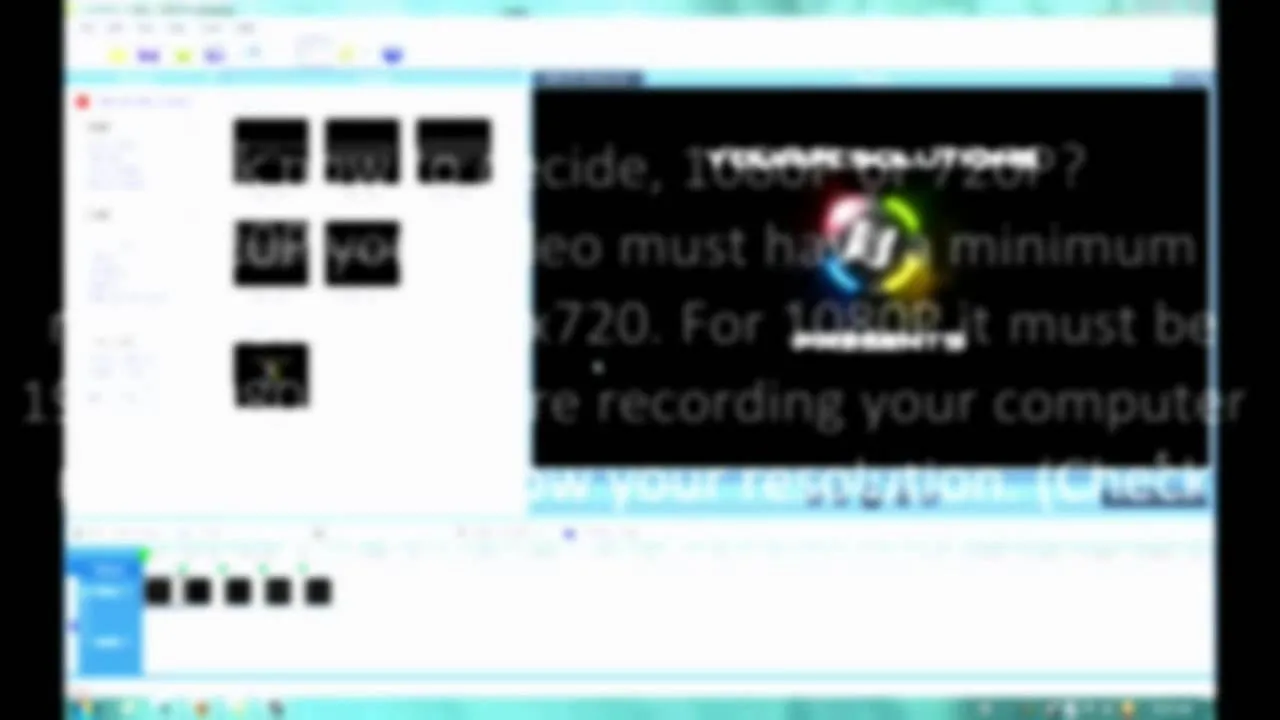
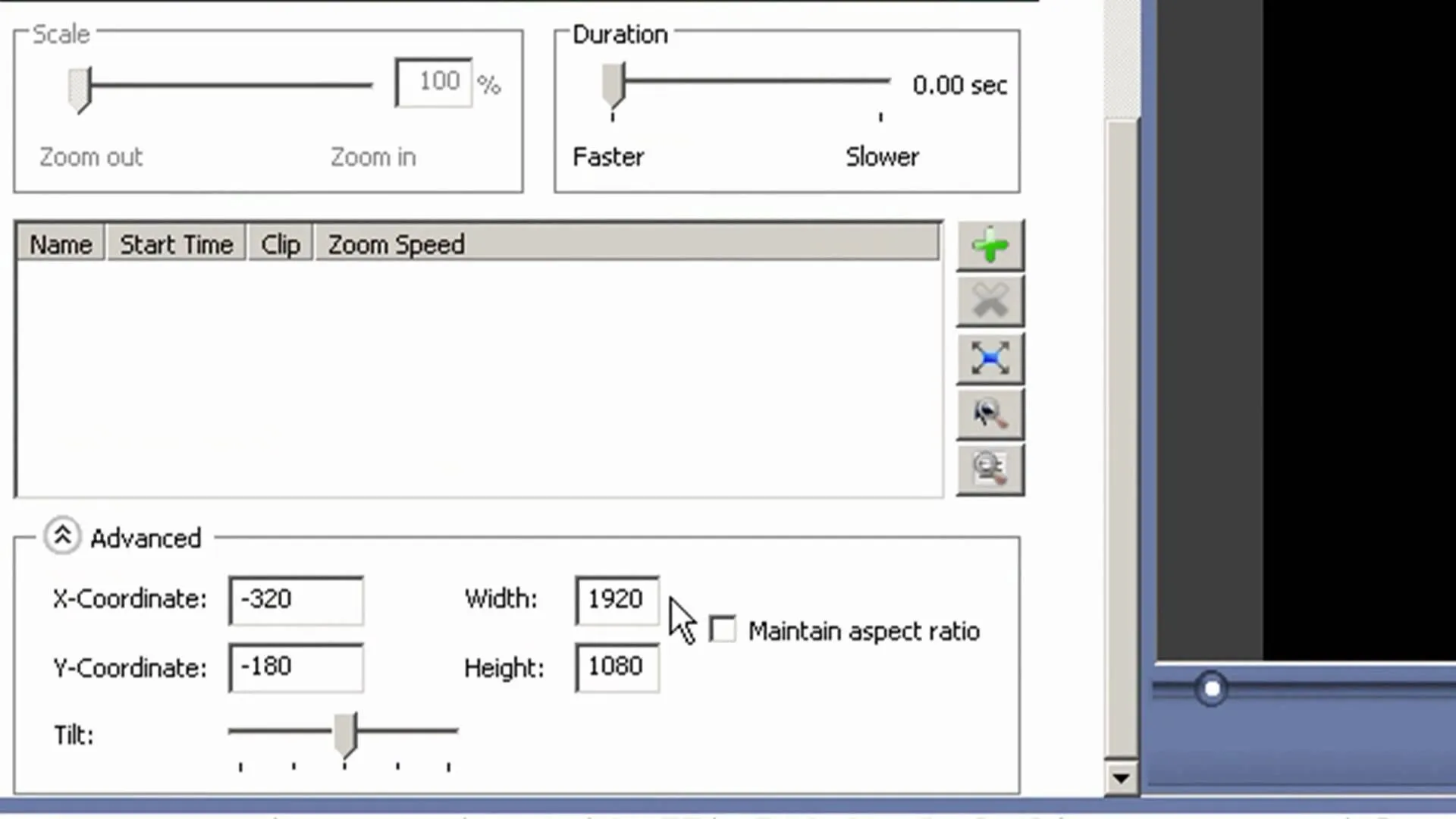
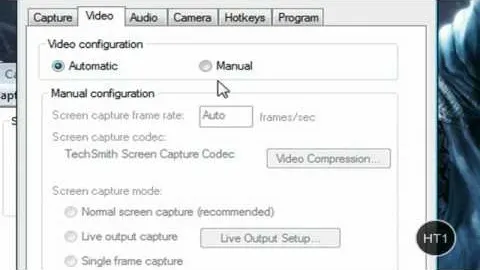
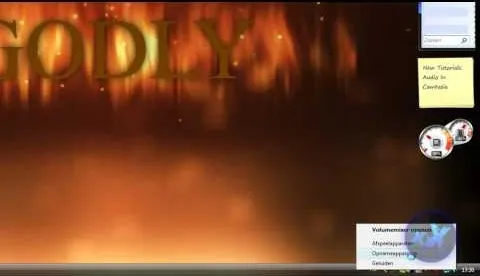
Comments
Be the first, drop a comment!