This video tutorial belongs to the software category which is going to show you how to add a watermark in Camtasia Studio. Open up Camtasia Studio and either import a video or open up a saved video to add a watermark. You got to edit your video and be ready to publish it because adding a watermark is the last step. Now click on 'produce video as' and the production wizard will come up. Here you can select a preset mode or create a custom one. Then you go to 'add / edit preset' and click on 'edit' in the next window. Keep clicking on 'next' till you come to the watermark section. Here you check the 'include watermark' box and search for the image you want to add as watermark and select it. Then you can select transparency and other features and finally click OK to add the watermark.
Just updated your iPhone? You'll find new emoji, enhanced security, podcast transcripts, Apple Cash virtual numbers, and other useful features. There are even new additions hidden within Safari. Find out what's new and changed on your iPhone with the iOS 17.4 update.



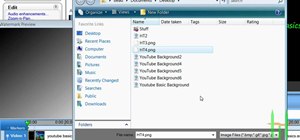

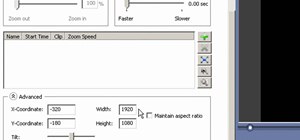
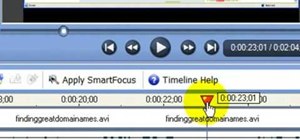
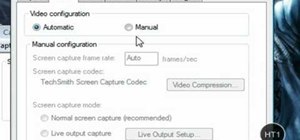
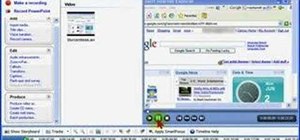
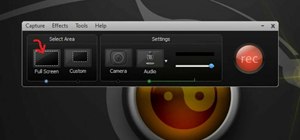


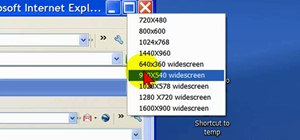
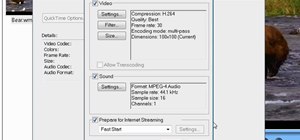
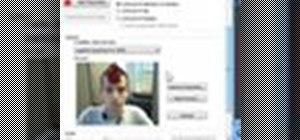
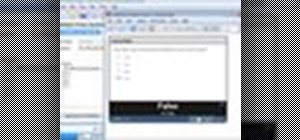

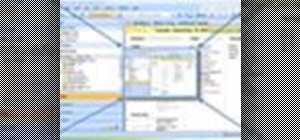
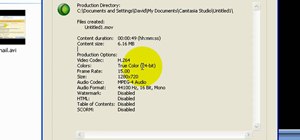

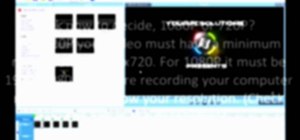

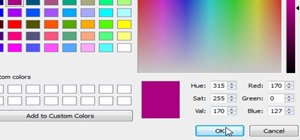
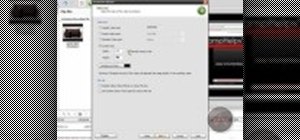


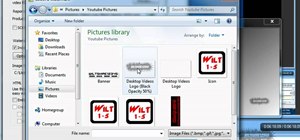
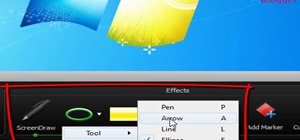
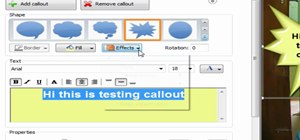
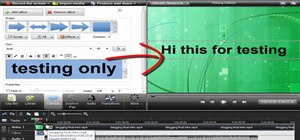
Be the First to Comment
Share Your Thoughts