In this video the instructor shows how to upload High Definition HD videos using Camtasia Studio. Here the instructor shows how to upload the videos that you recorded using Camtasia in HD to YouTube. Now to generate a HD video you will need to record in high resolution like 1280 by 800 pixels. Now record the video at full screen. Now after recording you will have your HD video. Open the video in Camtasia and add the clip to the time line by right clicking it and selecting the option from it. Now go to change the video dimensions and change the resolution to 1280 by 800 pixels. Now go on and do all the editing that you want and now produce your video. In the custom settings while producing select the format as WMV and do other settings as shown in the video. Now you will have your video which can be uploaded to YouTube. This video shows how to make HD videos using Camtasia to upload them to YouTube.
Apple's iOS 26 and iPadOS 26 updates are packed with new features, and you can try them before almost everyone else. First, check Gadget Hacks' list of supported iPhone and iPad models, then follow the step-by-step guide to install the iOS/iPadOS 26 beta — no paid developer account required.




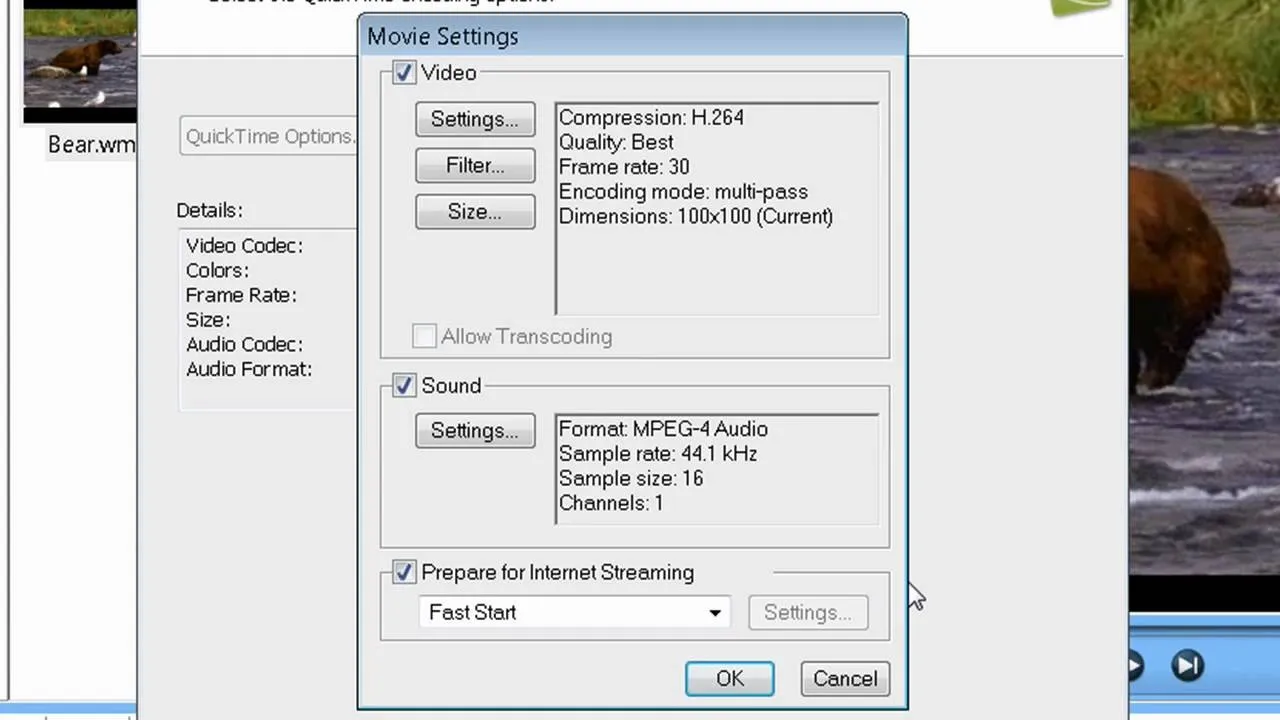
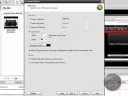
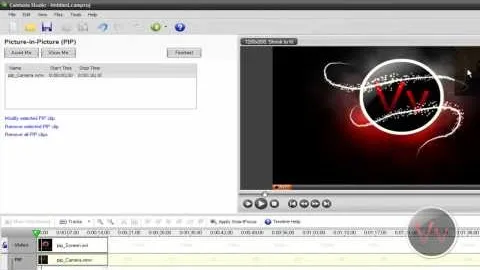

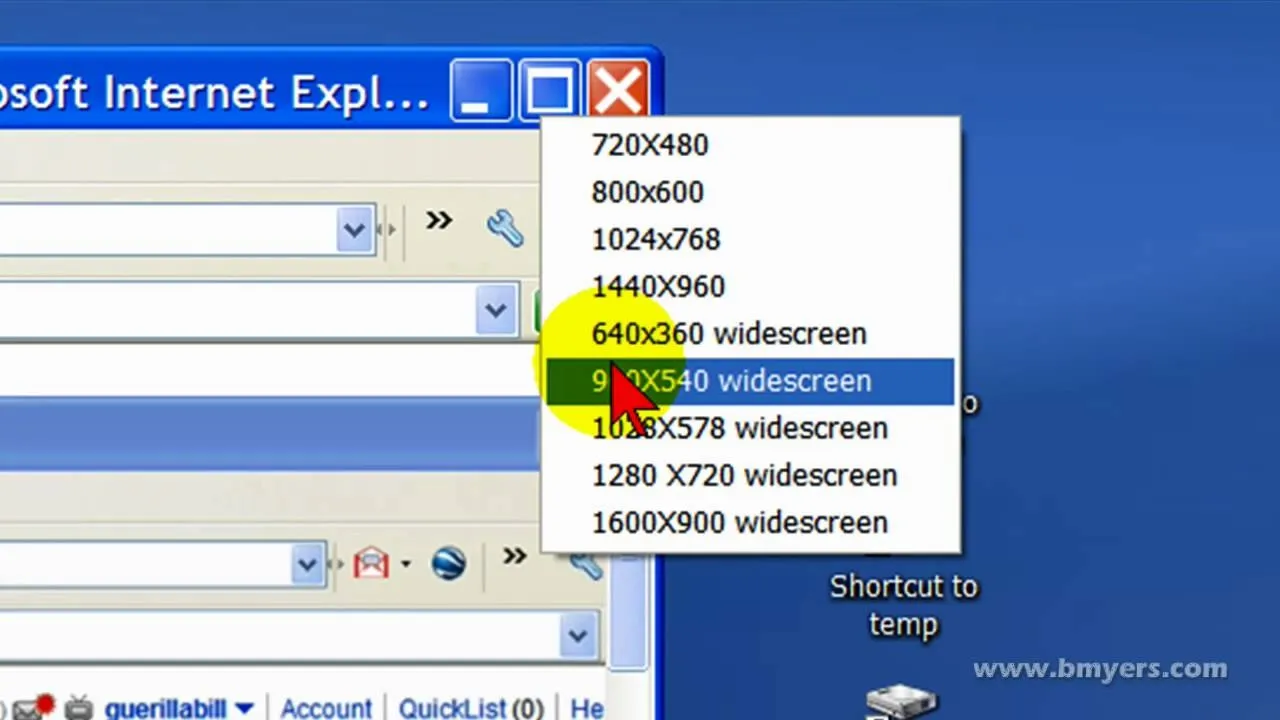
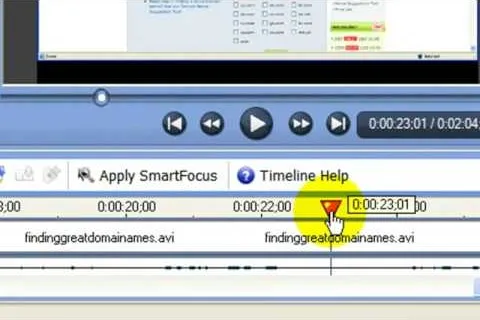
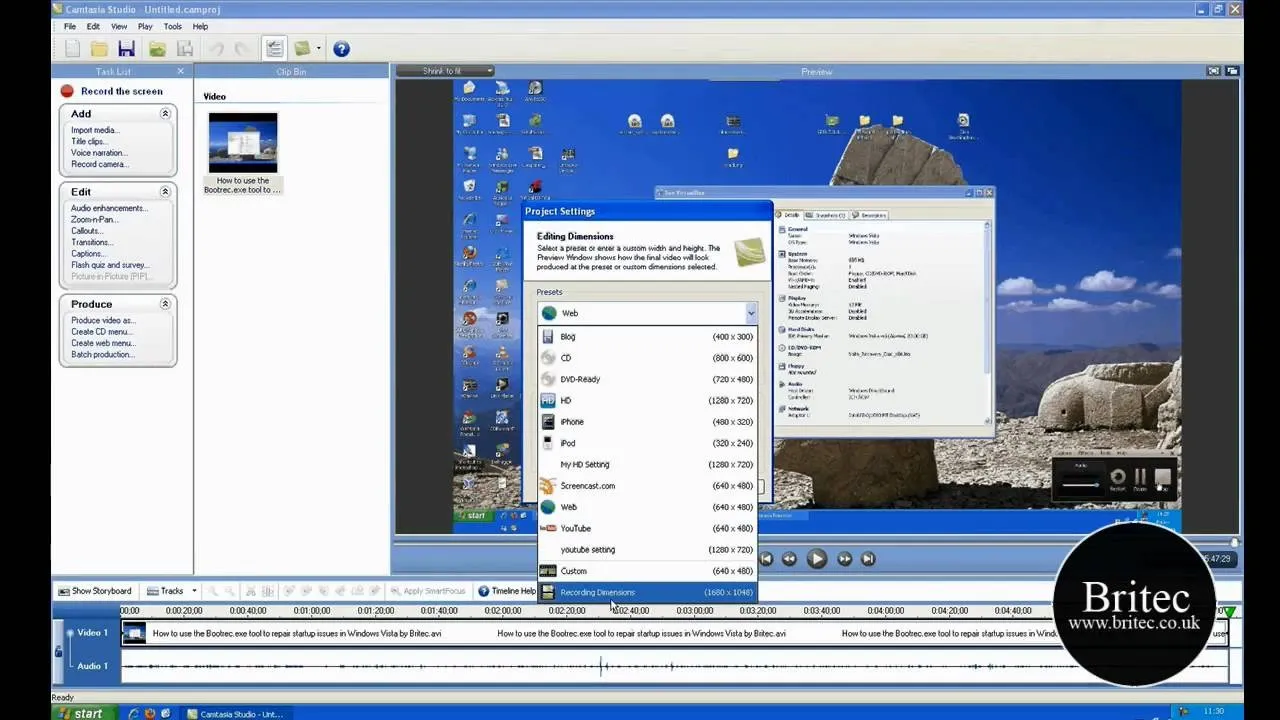
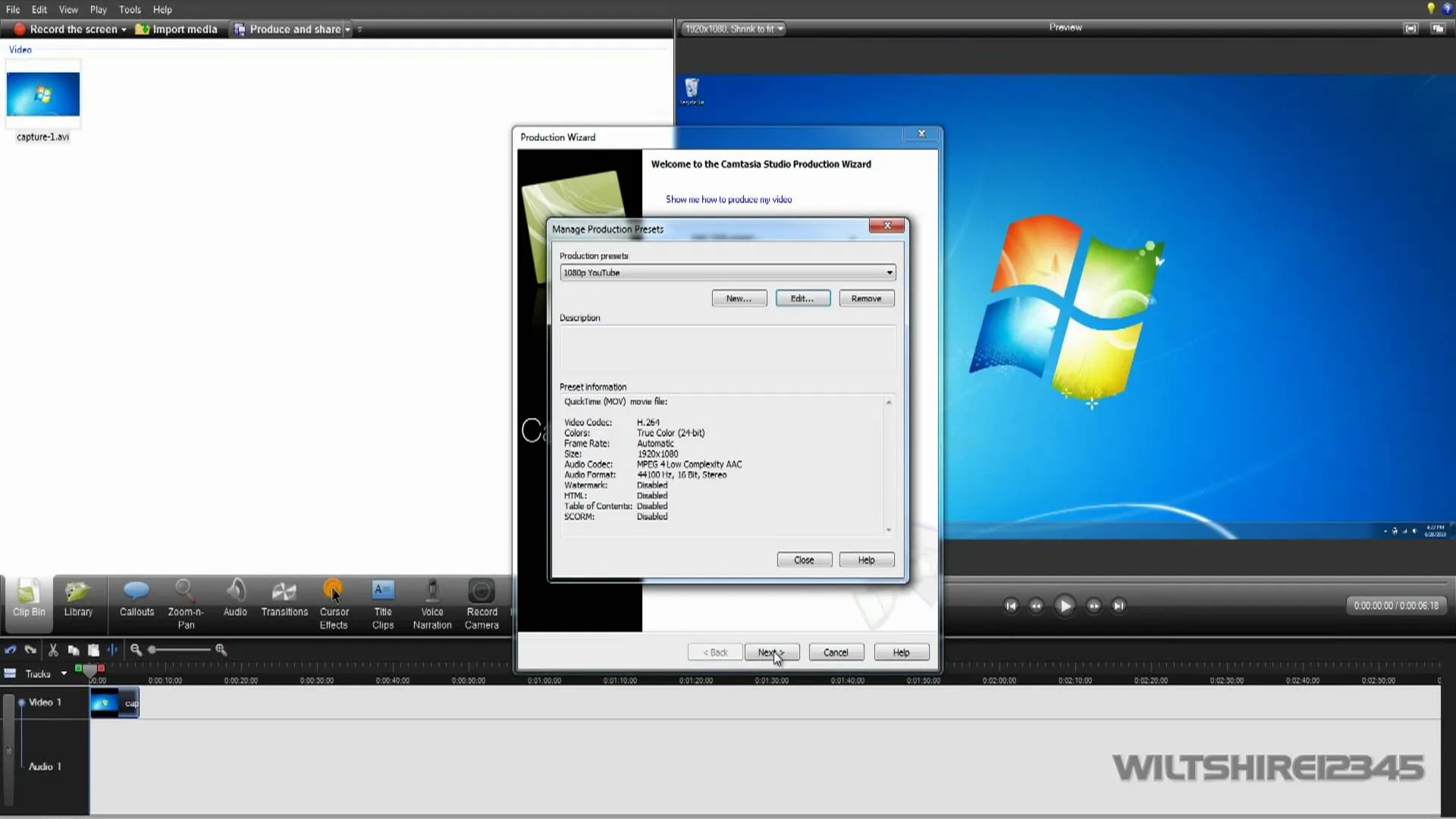
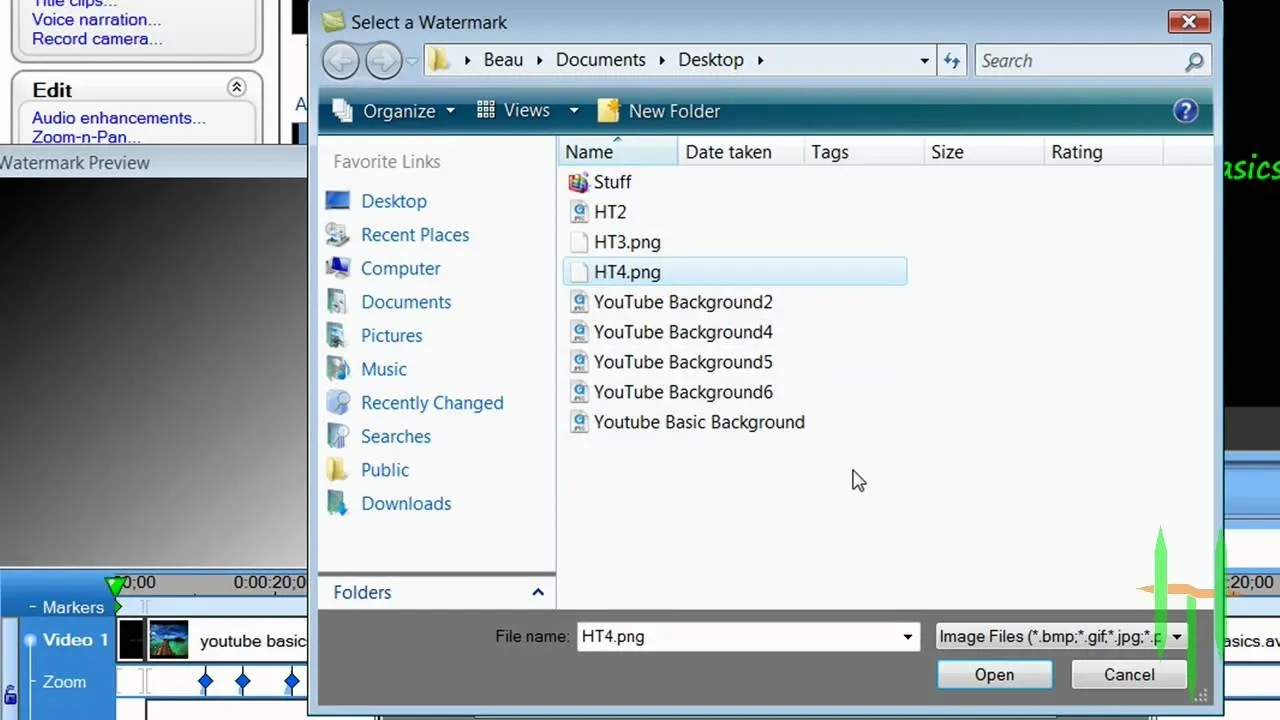
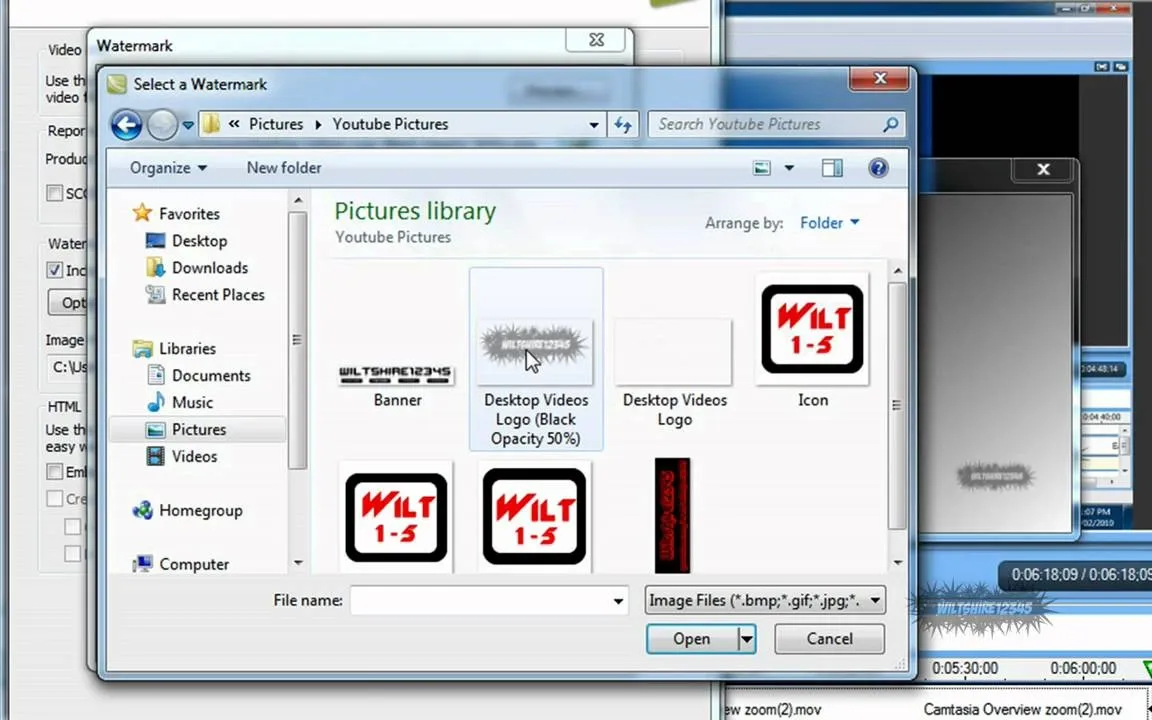
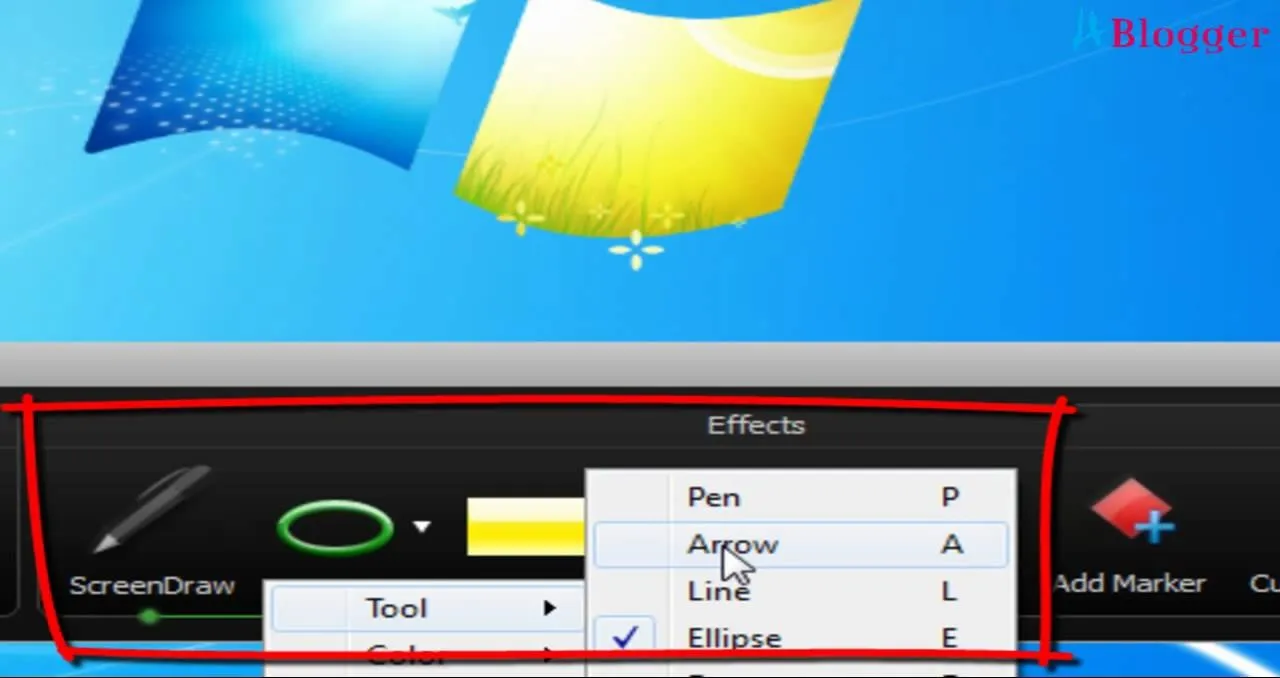
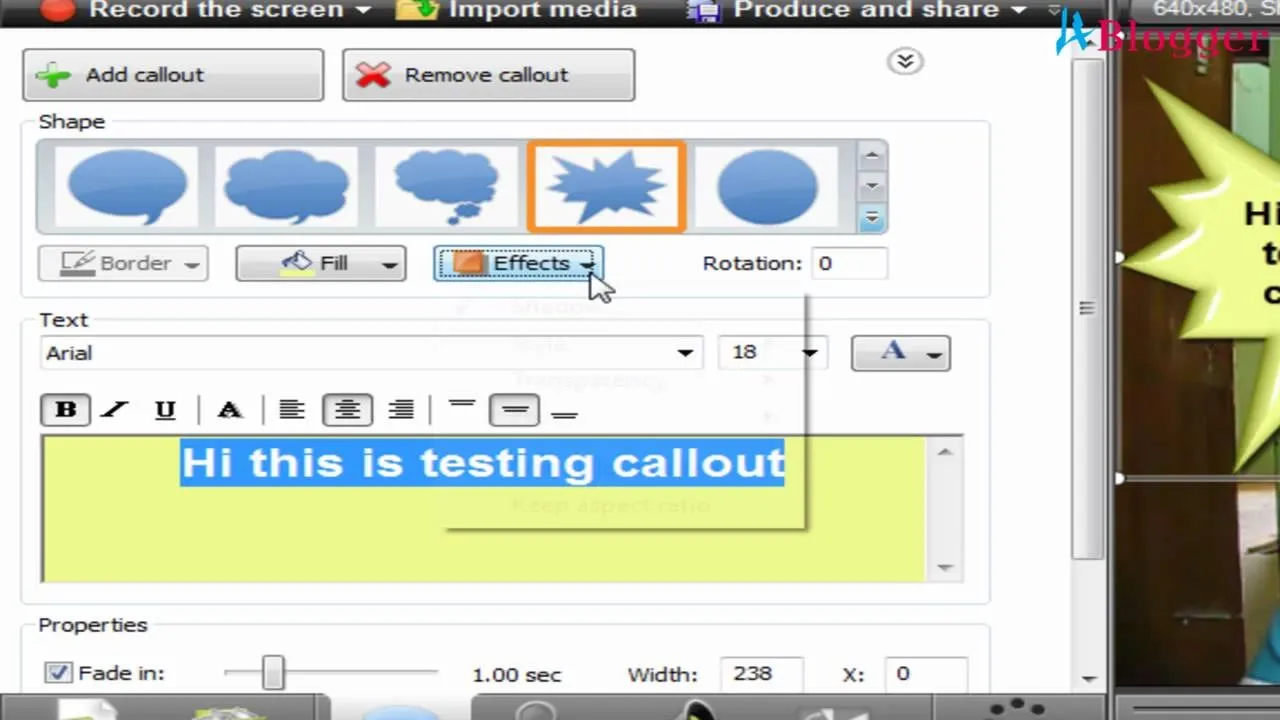
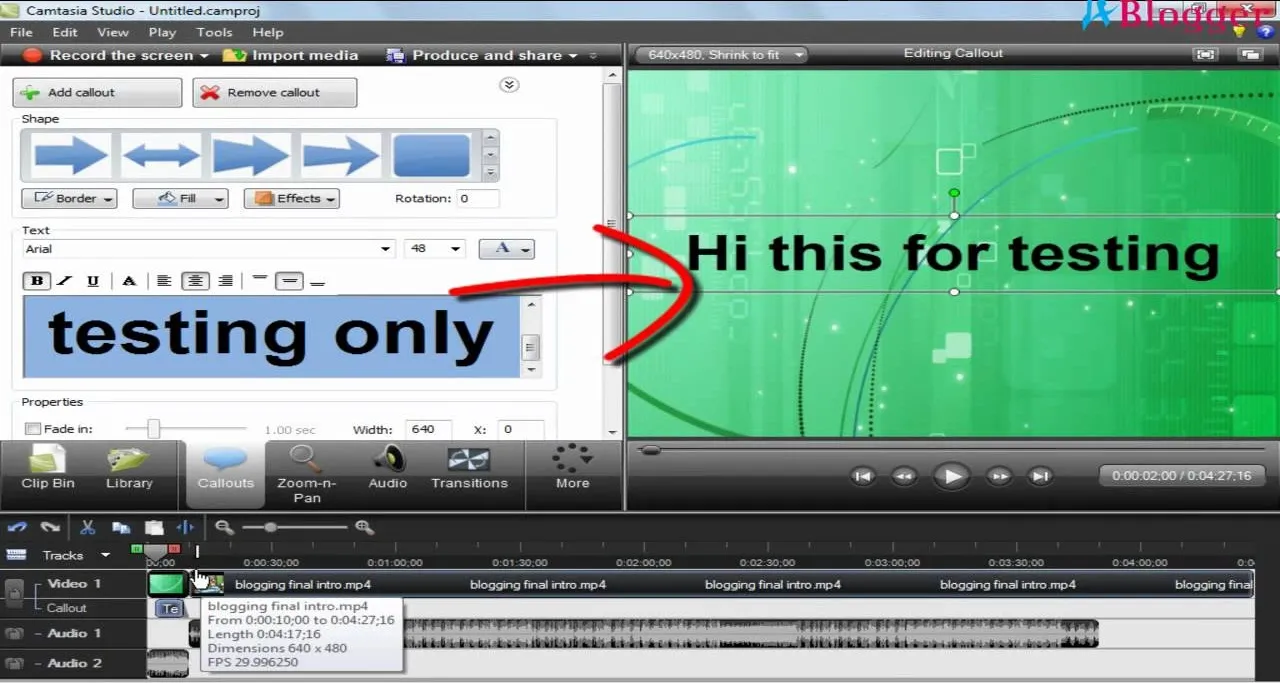
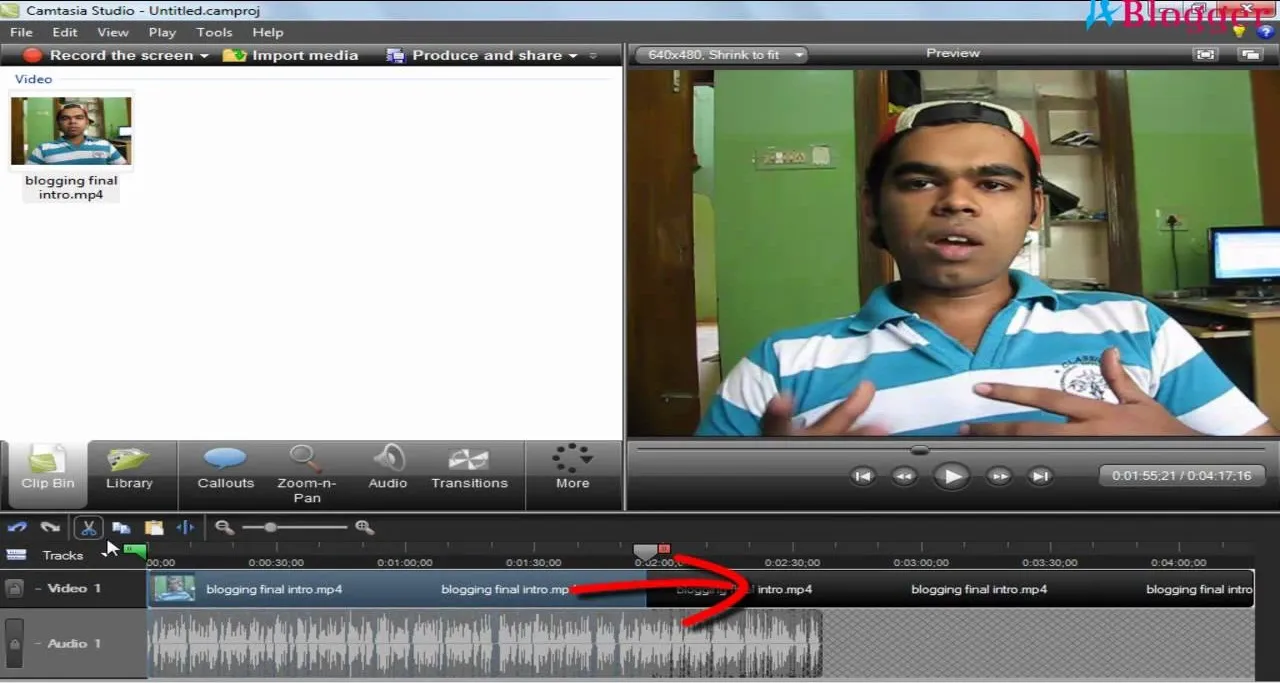
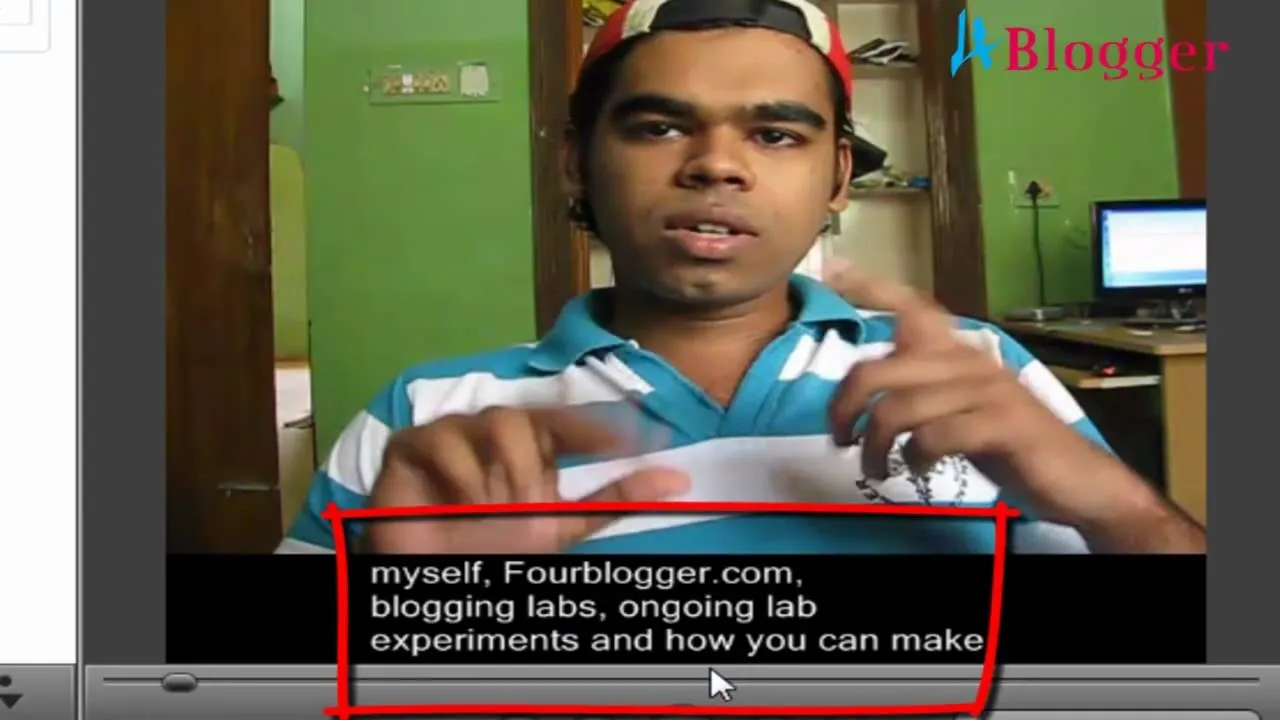
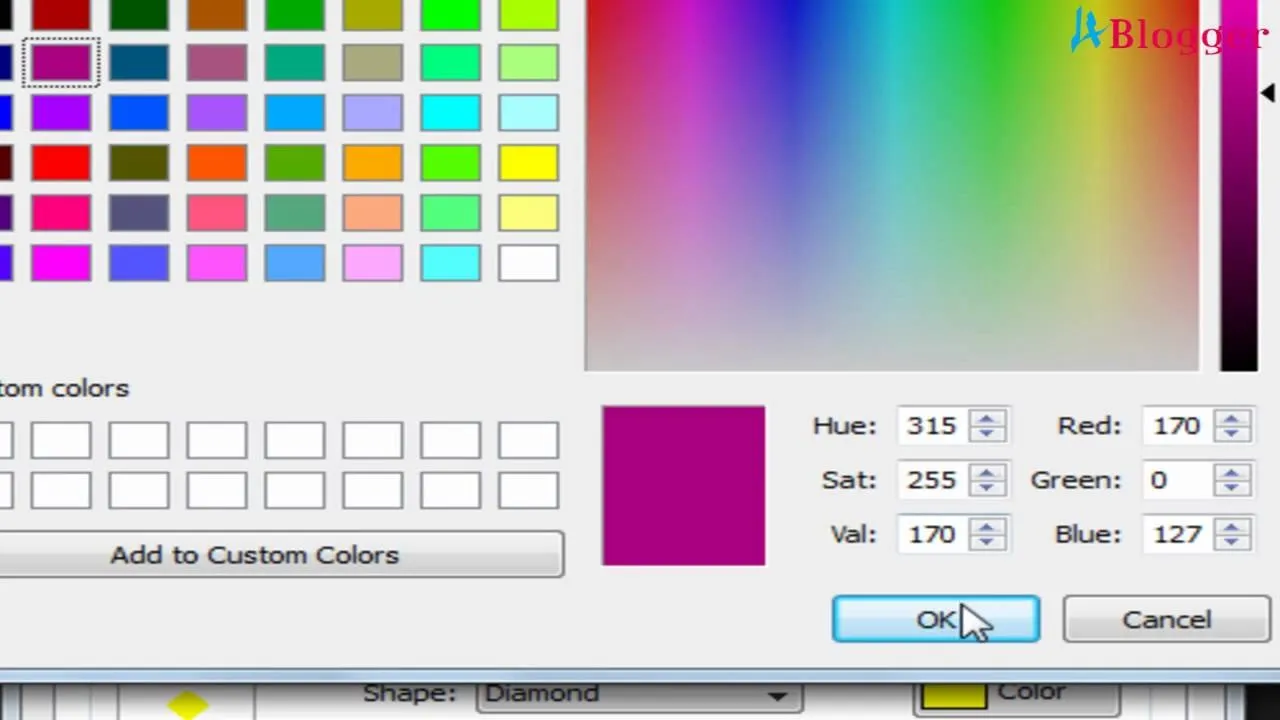
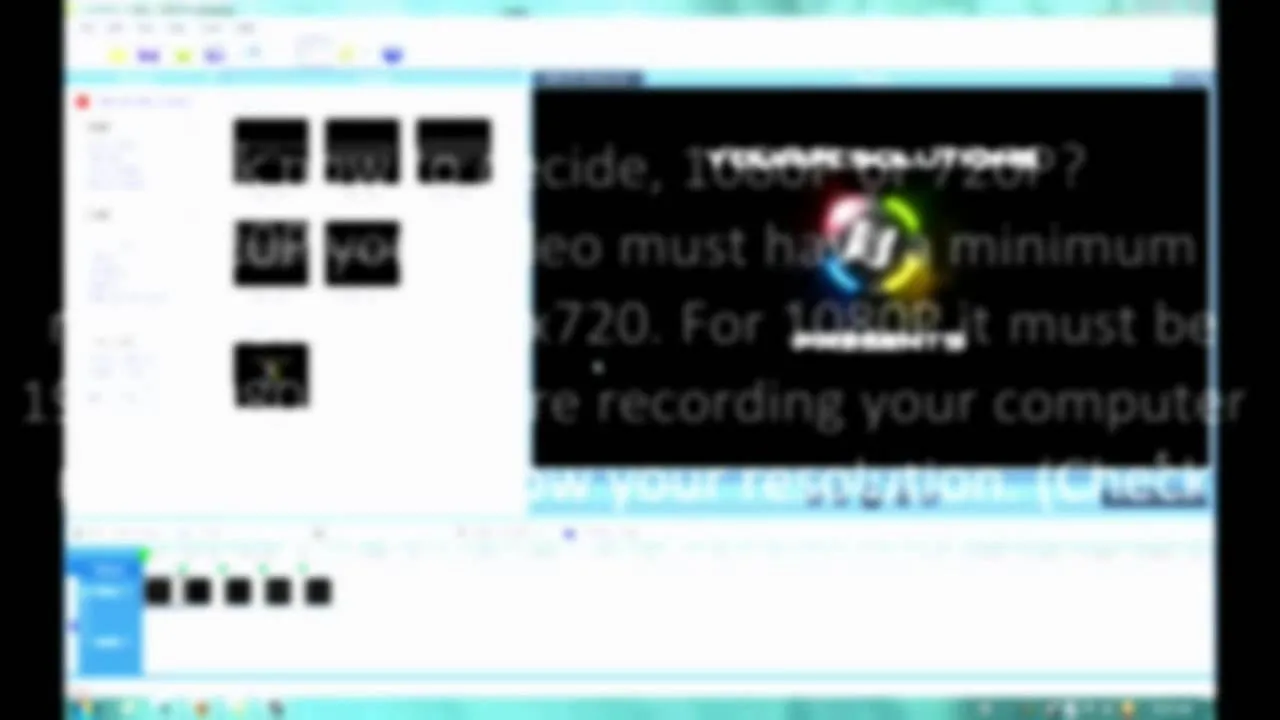
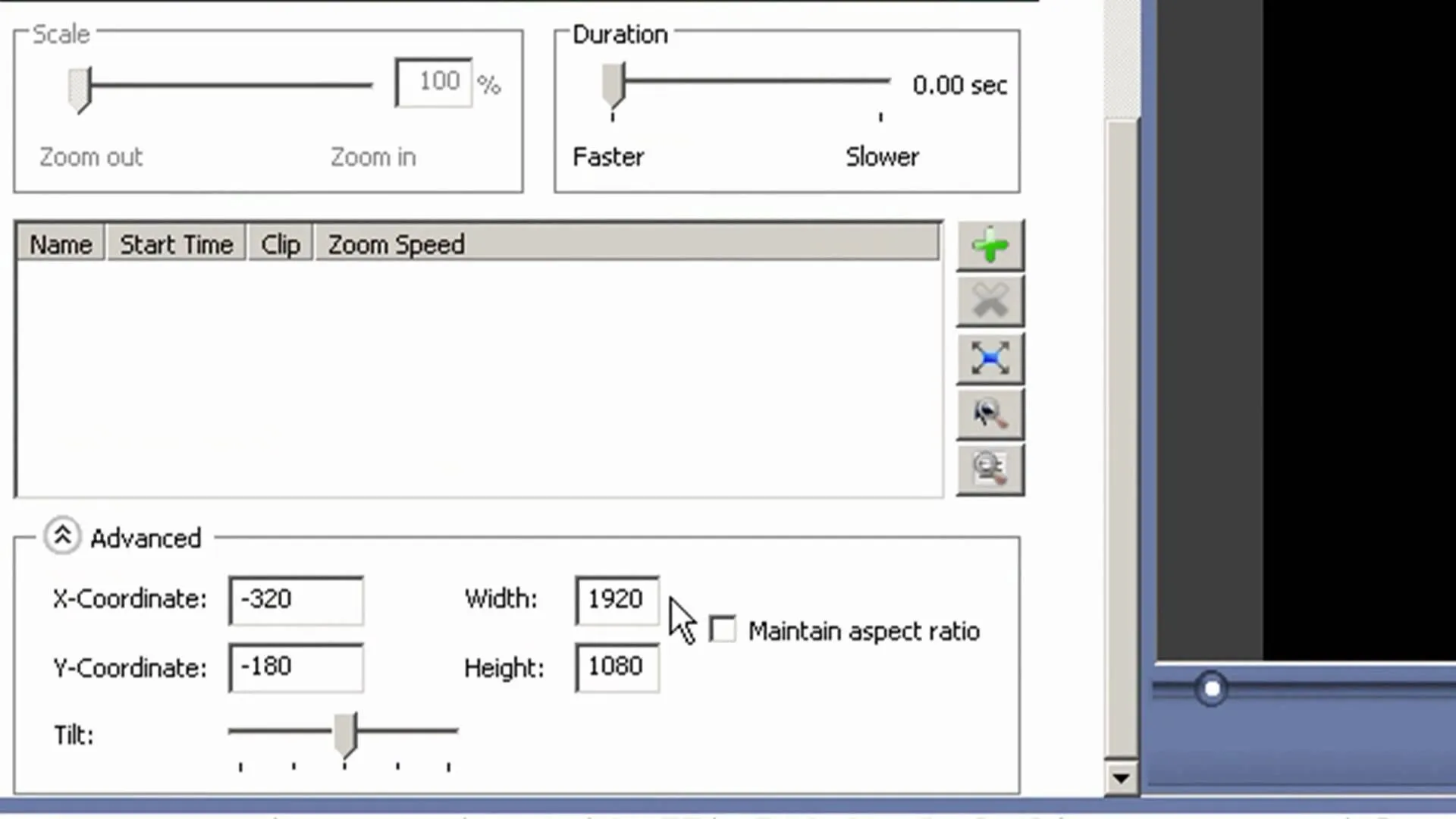
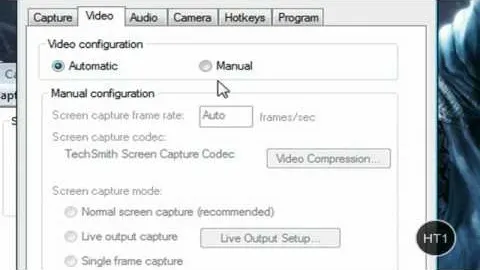
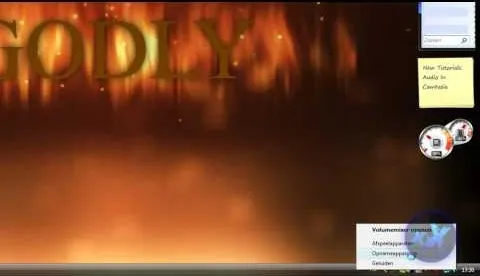
Comments
Be the first, drop a comment!