First open up the Camtasia studio and click on the link make a recording. It will open up the Camtasia recorder but before you start the recording you need to click on the tools, options and make sure the "save as AVI" is selected in file menu. Then click on video tab and select the "manual" in "video configuration", 30 in frame rate and click ok. Now download and install the software called "free sizer". Now we need to set the recording area to 1280x720. To do that, right click on the maximize icon of the Internet explorer and set it to 1280x720 widescreen. Now you can start recording by pressing the F9 key in the keyboard. Now drag the recorded video in Camtasia timeline, it will ask you for settings, set it to recording dimensions and click on ok. Now click on file and choose produce video as. Now click on next, choose MOV in other format and click next. Now click on QuickTime options, video settings. Now set 30 in frame rate, automatic in key frames, select best in quality and then click on ok. Now click on audio settings and set rate to 4800, 16 bit in size and stereo in use and then click twice on ok. Now click on next and make sure your video size is set to 1280x720, click next. If you want to use watermark then choose include watermark and click next, next. Finally name your production and click on finish. After that your video is ready to upload in YouTube.
Apple's iOS 26 and iPadOS 26 updates are packed with new features, and you can try them before almost everyone else. First, check Gadget Hacks' list of supported iPhone and iPad models, then follow the step-by-step guide to install the iOS/iPadOS 26 beta — no paid developer account required.




![Camtasia 2024 - Video Editor & Screen Recorder [PC/Mac Online Code]](https://m.media-amazon.com/images/I/41idI7NGYCL._AC_UY218_.jpg)


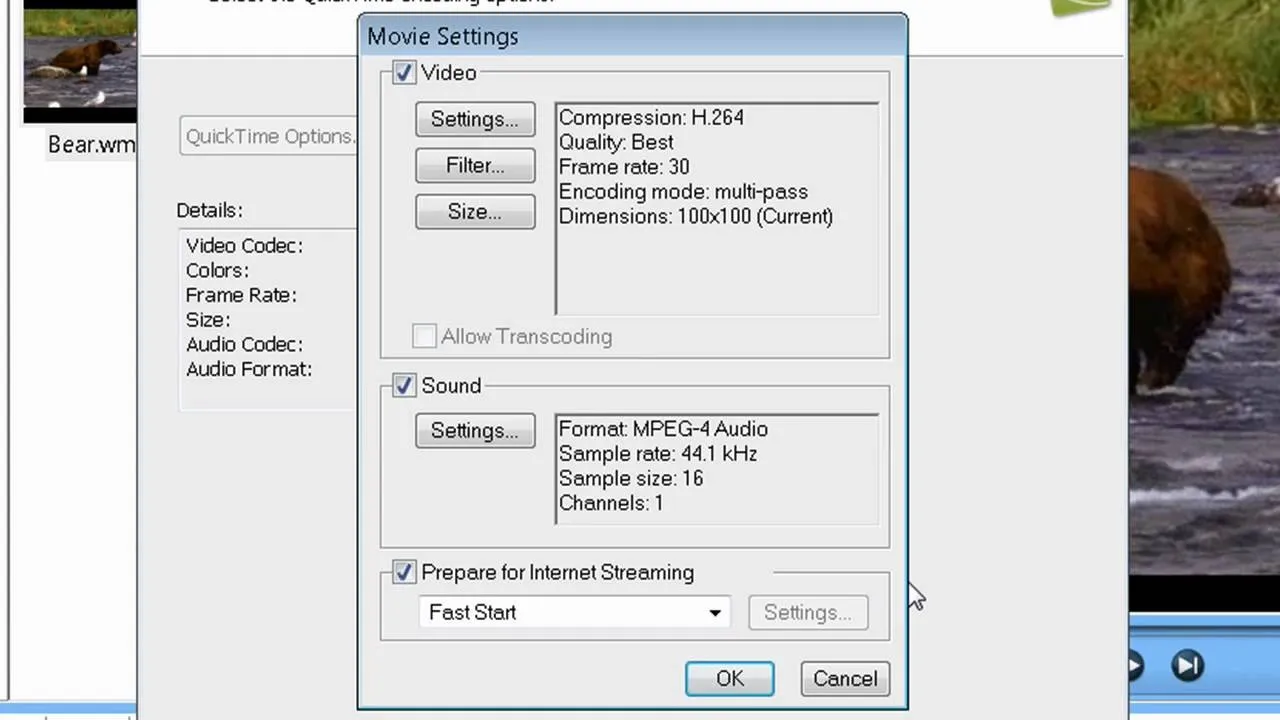
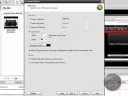
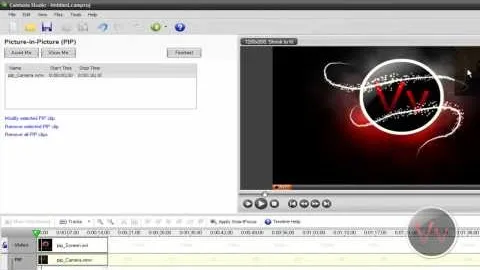

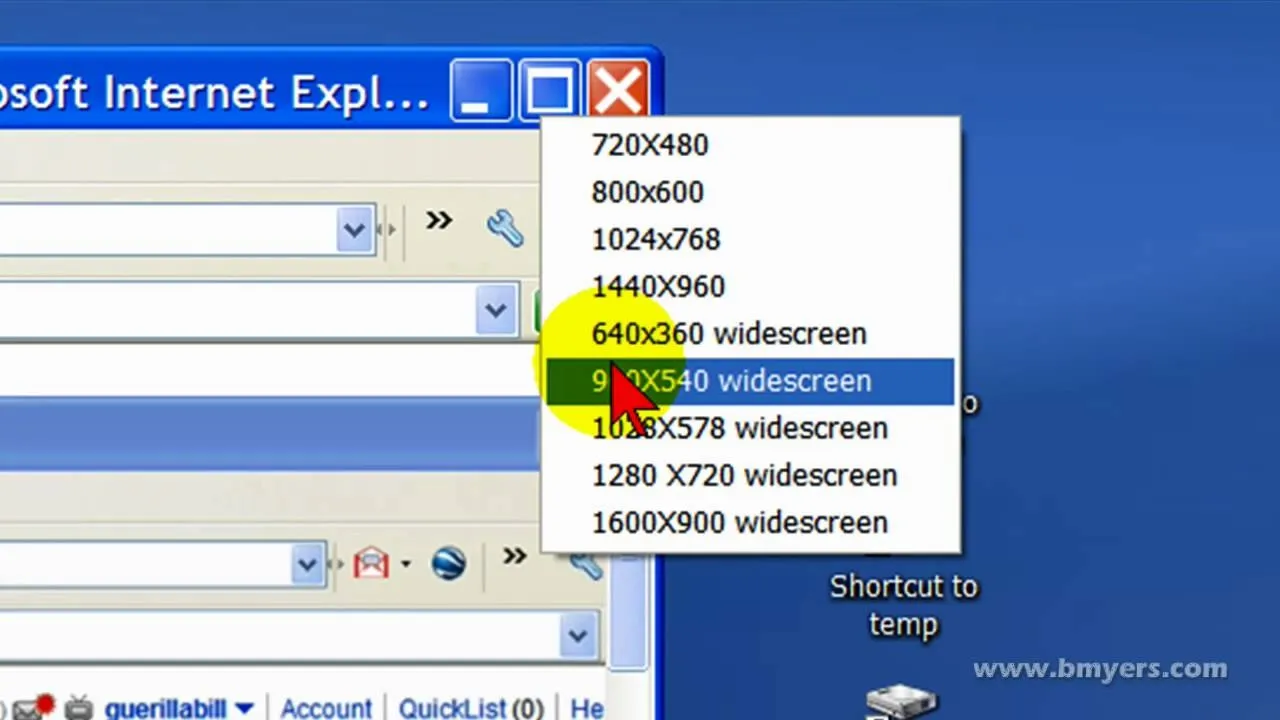
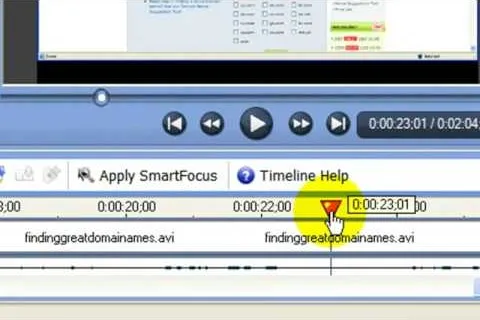
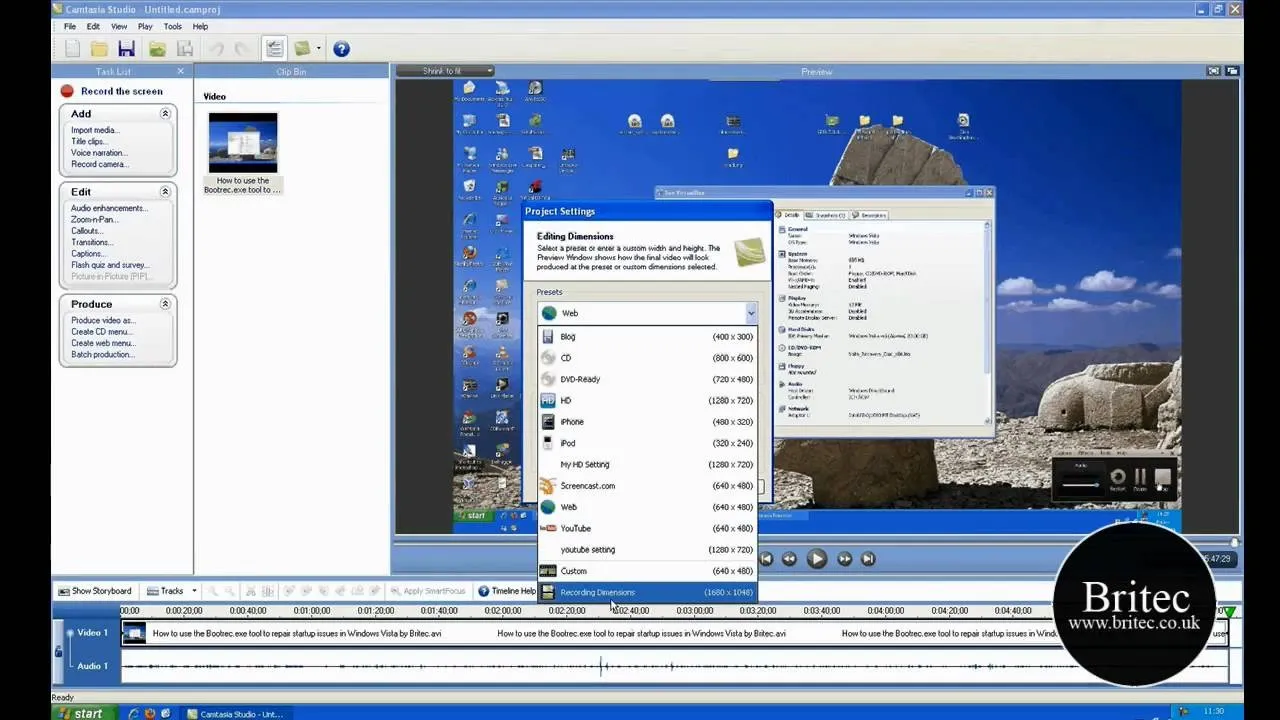
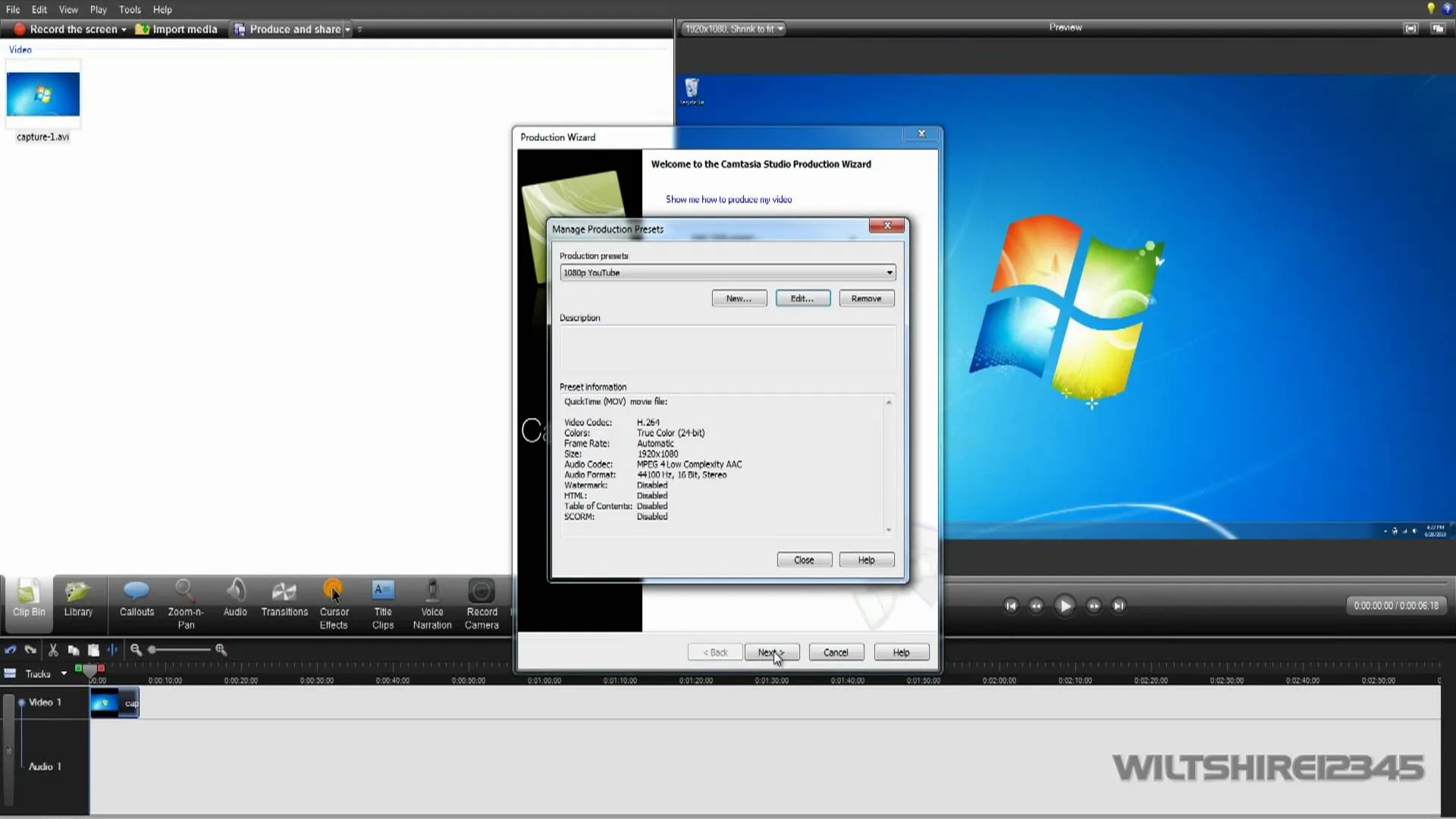
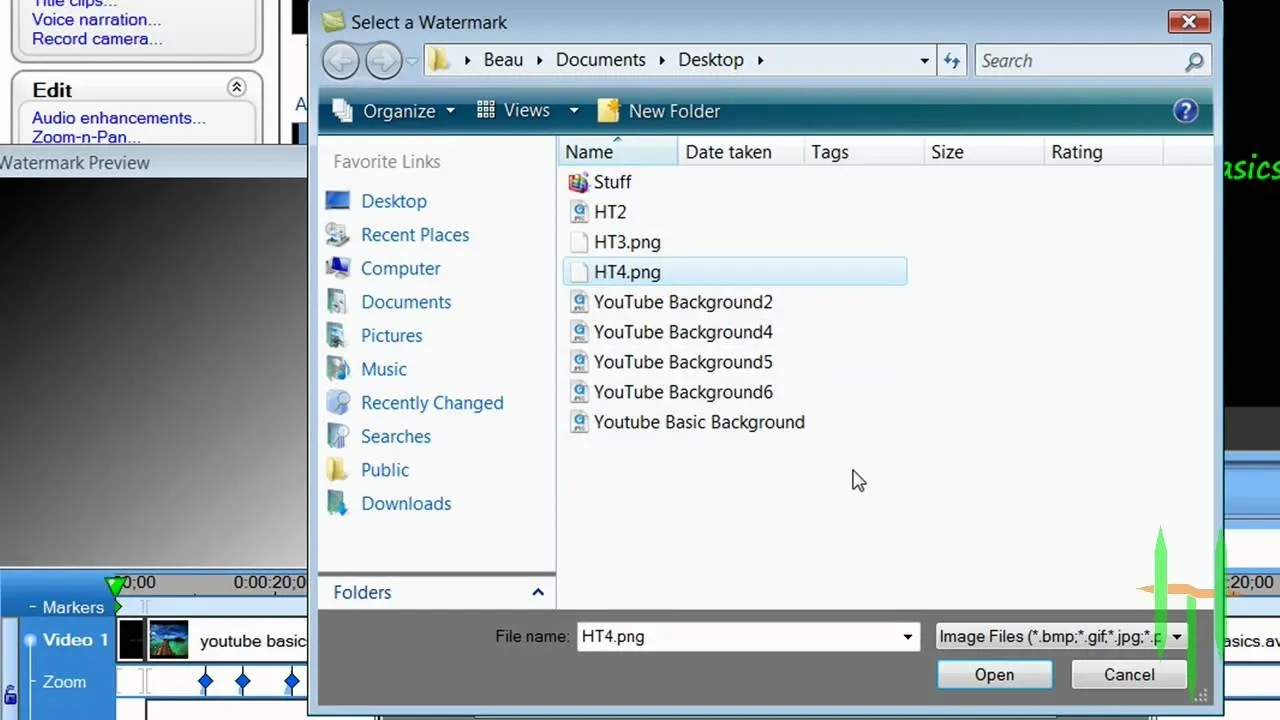
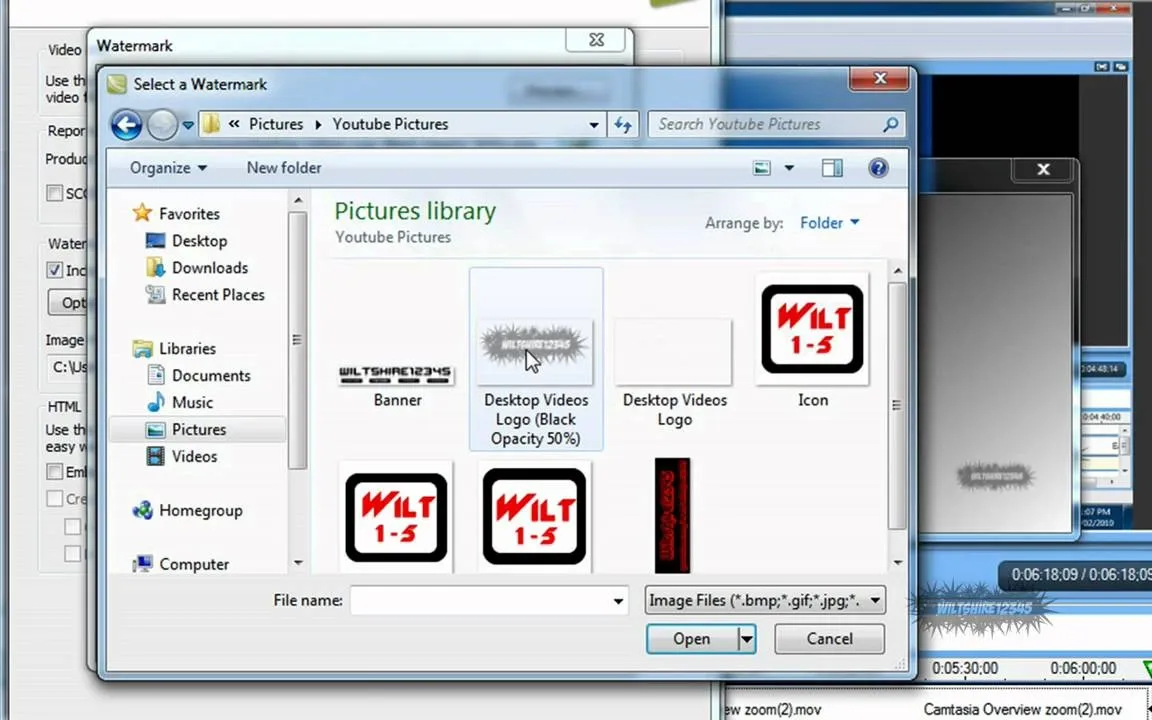
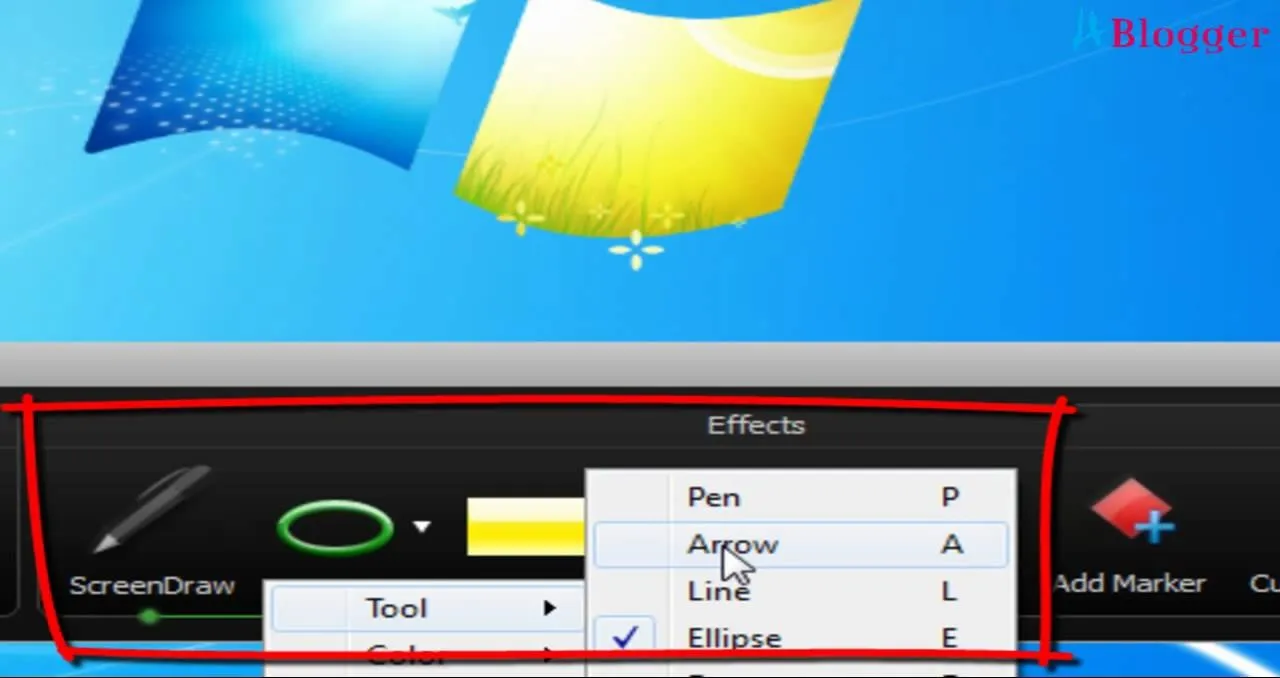
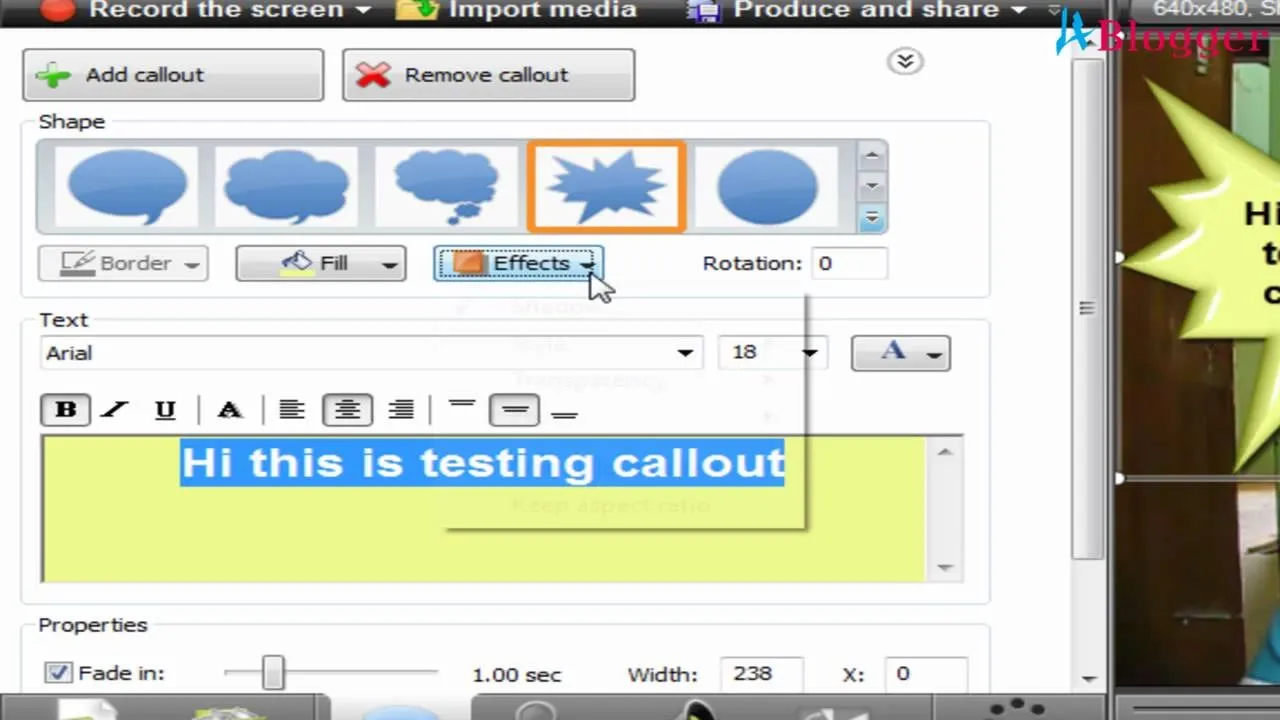
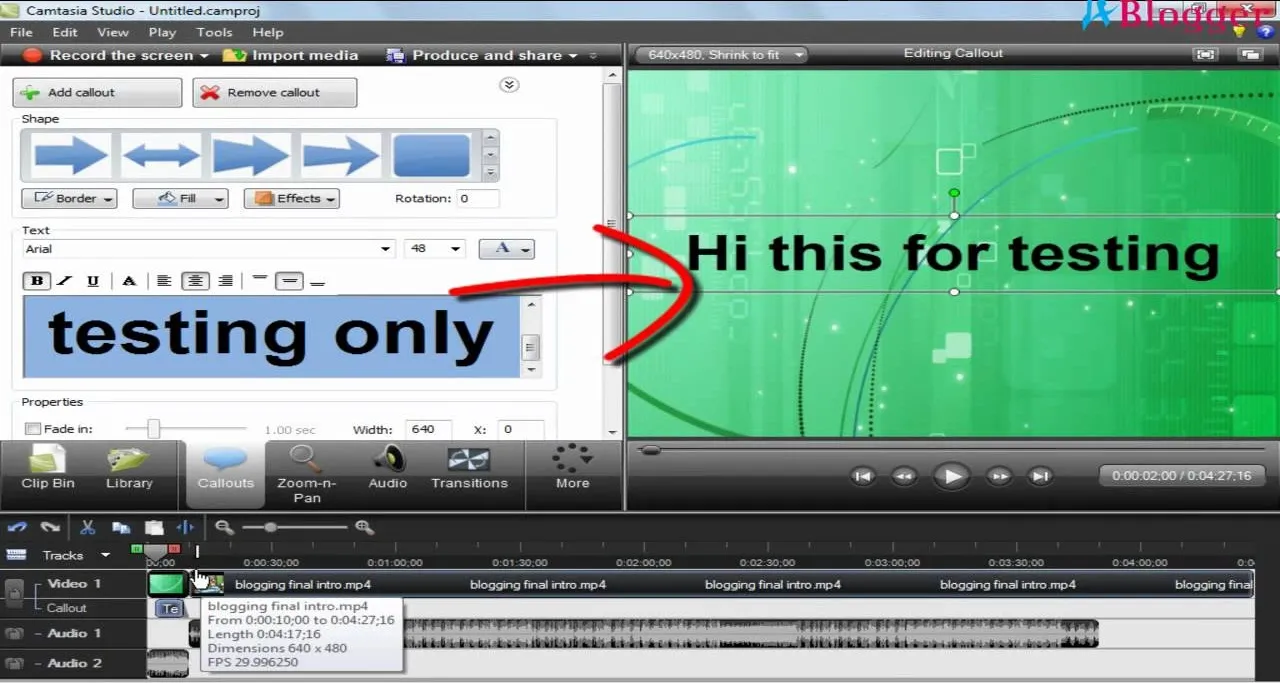
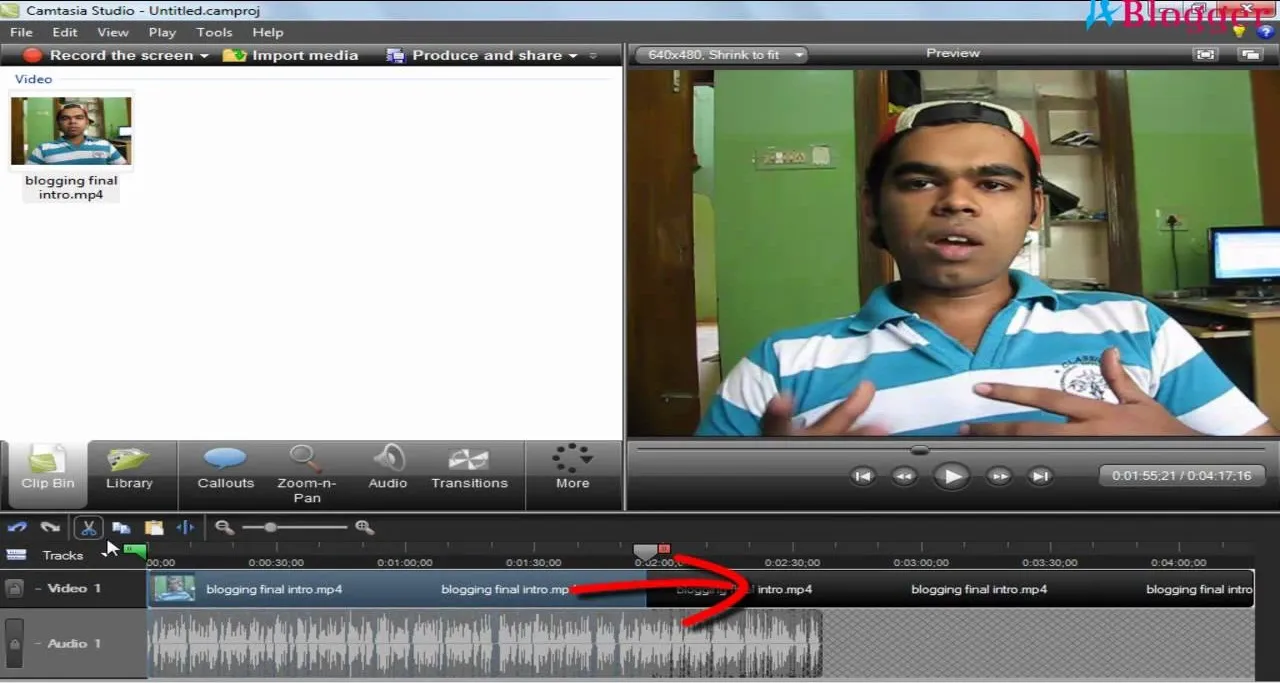
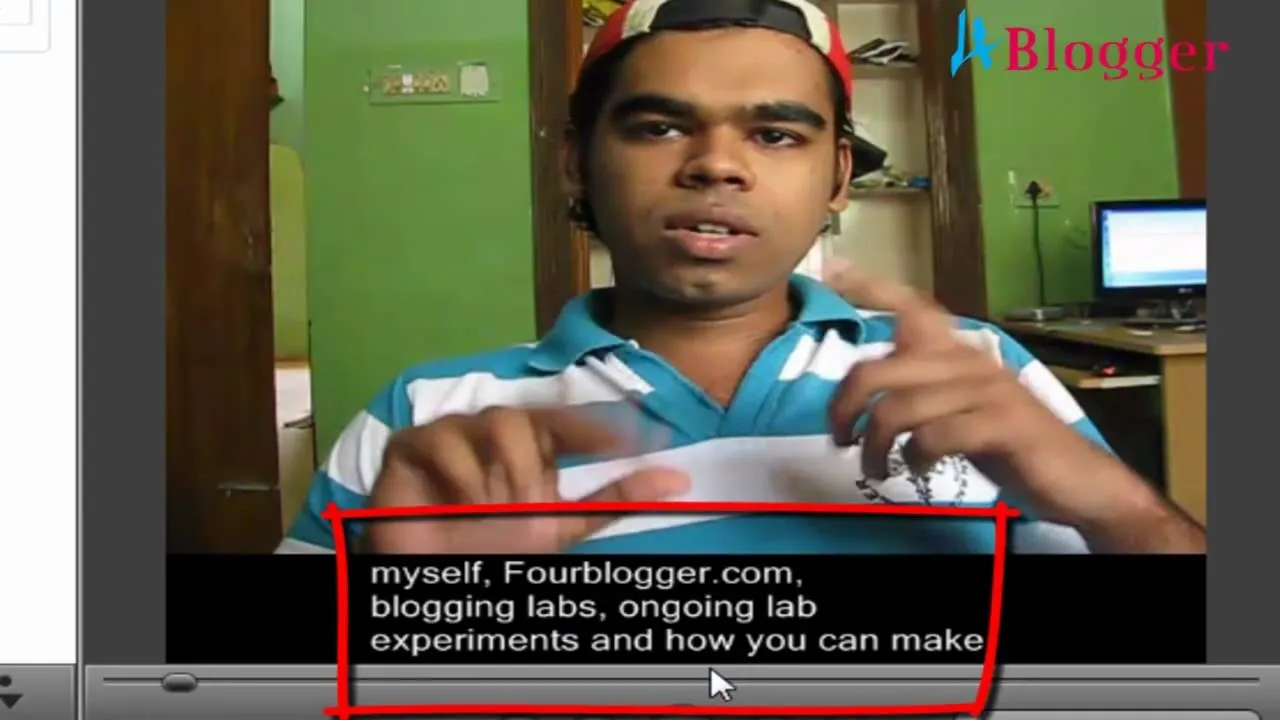
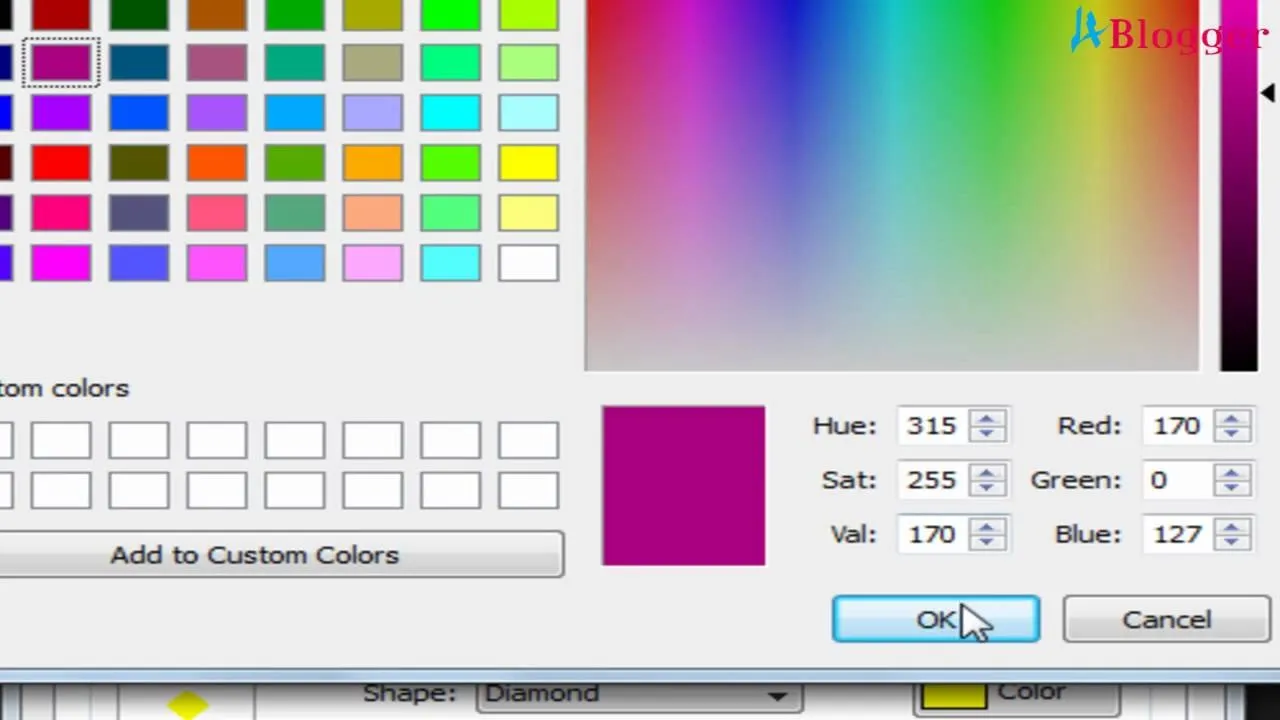
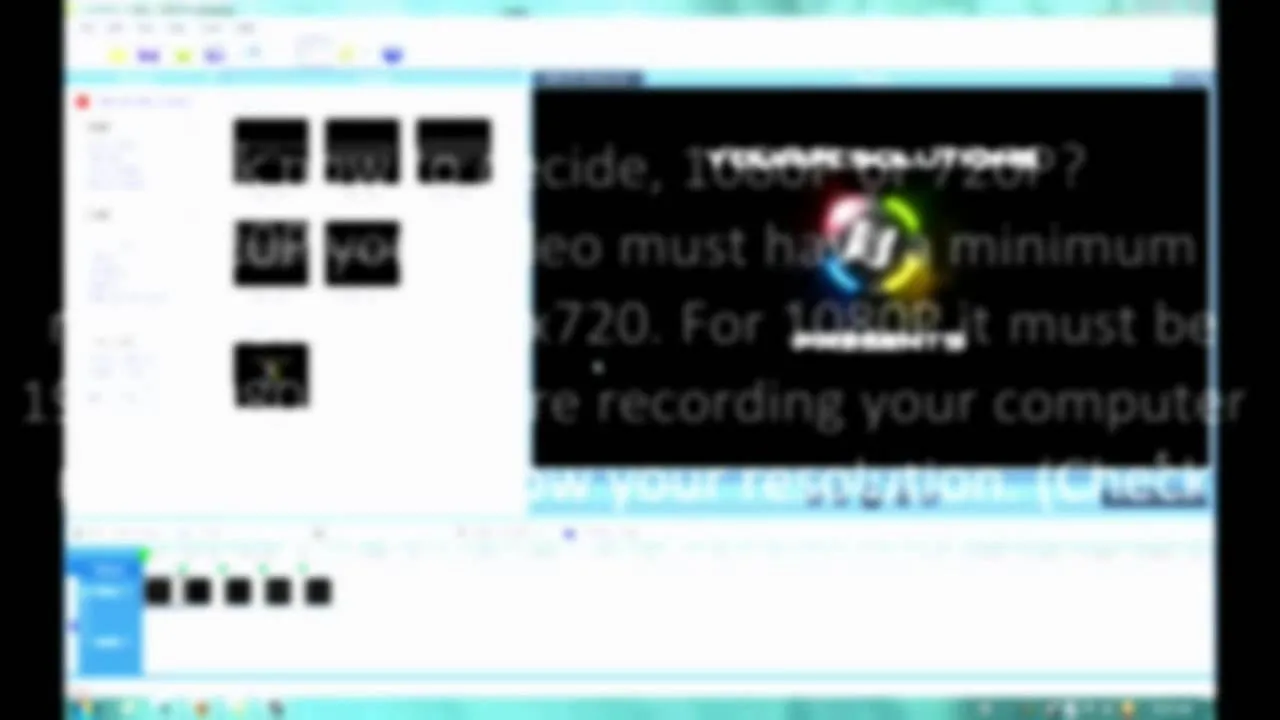
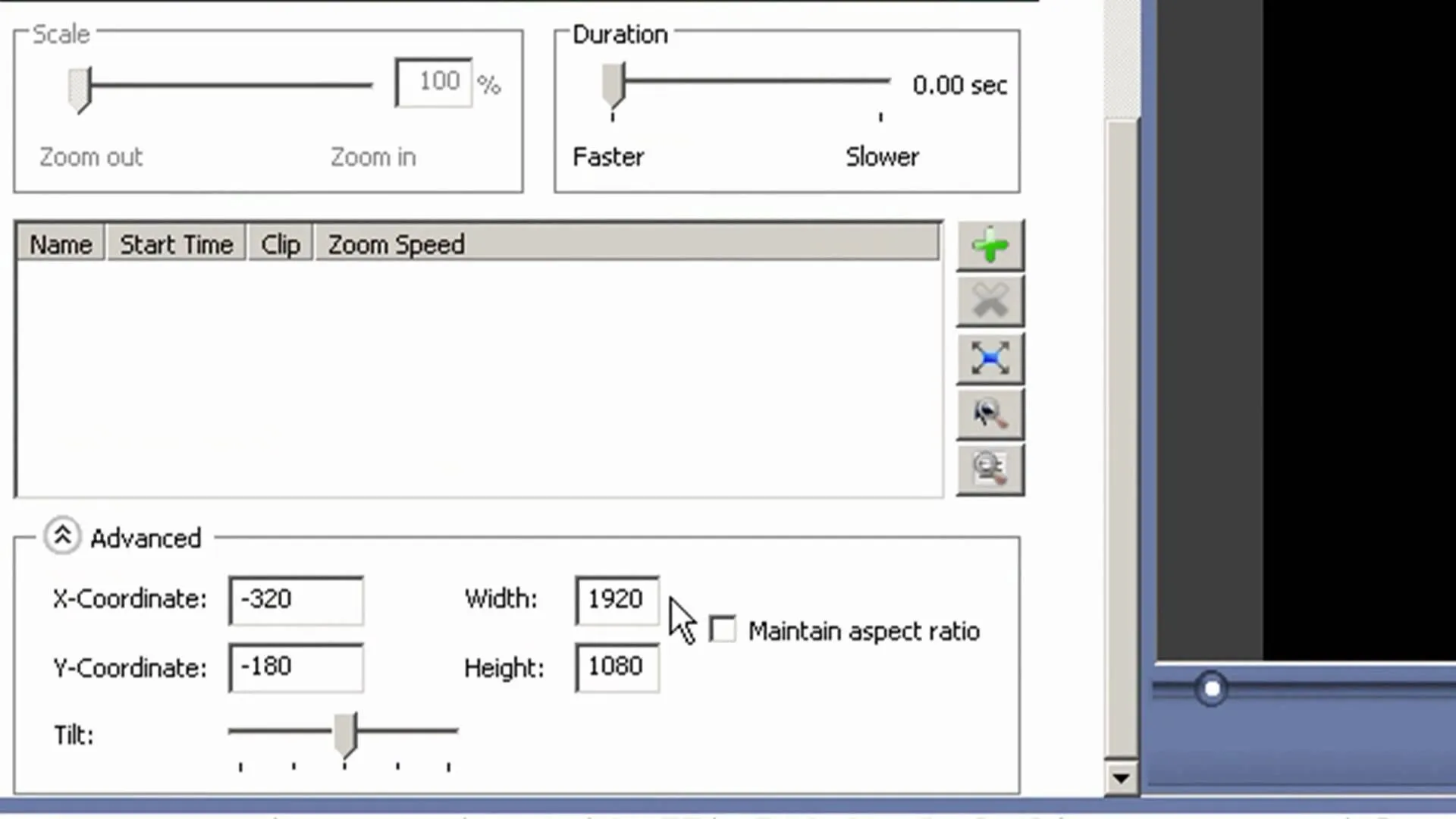
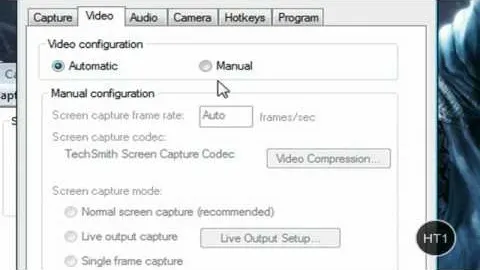
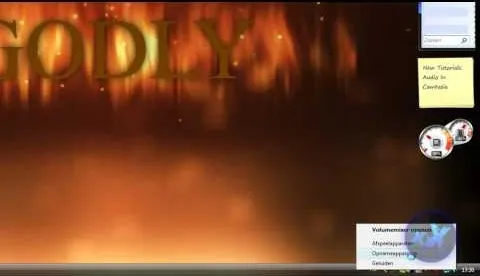
Comments
Be the first, drop a comment!