Show a separate clip in your larger video file, like an inset of yourself on a webcam when you're making your own tutorial video! This will show you how to set up your project to enable picture in picture viewing, for all or part of your video.
Just updated your iPhone? You'll find new emoji, enhanced security, podcast transcripts, Apple Cash virtual numbers, and other useful features. There are even new additions hidden within Safari. Find out what's new and changed on your iPhone with the iOS 17.4 update.





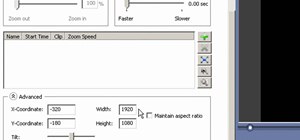
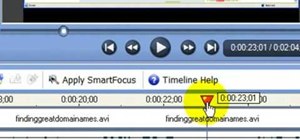
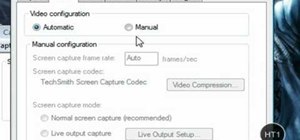
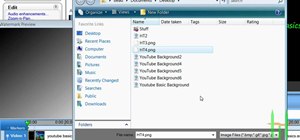
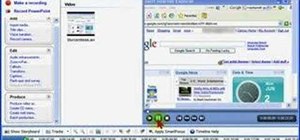
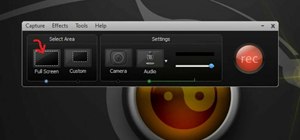

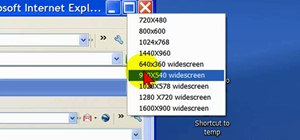
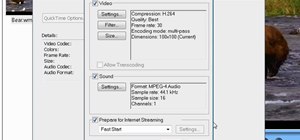
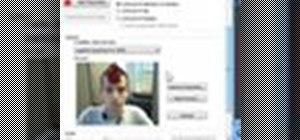
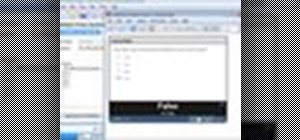

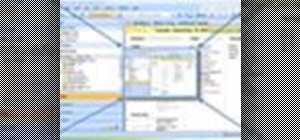
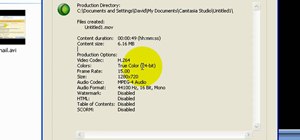

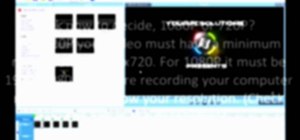

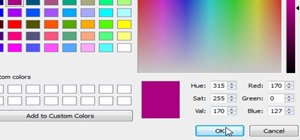
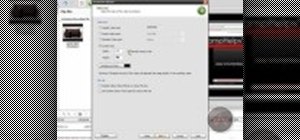


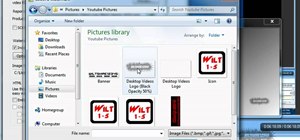
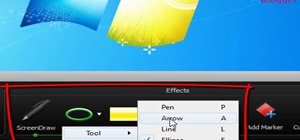
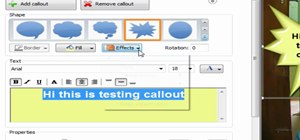
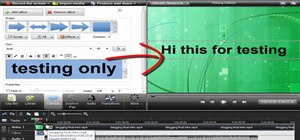
2 Comments
This was a helpful video -- I had some trouble with the position of a PIP and this cleared it up, clarified it or whatever... :-). I like your relaxed style, which is OK for this type of web tutorial, but too much vagueness could be irritating.
Nice tip to use opacity when Hide PIP is greyed out, by the way.
Hi,
I've been trying to insert a Camtasia video as a PIP into another one but am never allowed to put anything into the PIP track by Camtasia. Instead, my track ends up in the timeline instead. I've looked up enabling PIP in Camtasia and haven't been able to figure out what's going wrong.
Hope you'll be able to help!!
Sophie
Share Your Thoughts